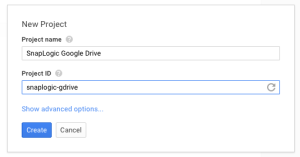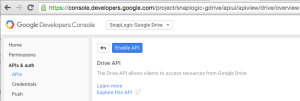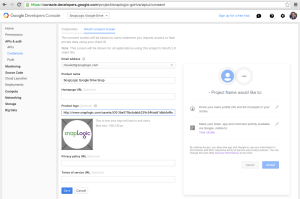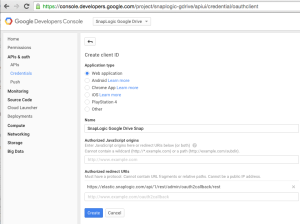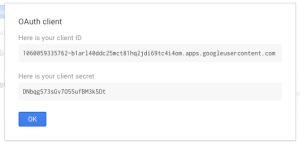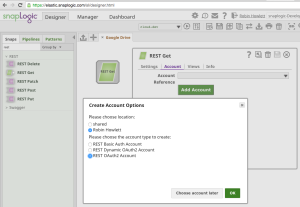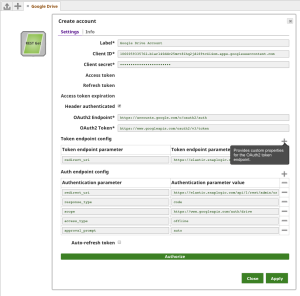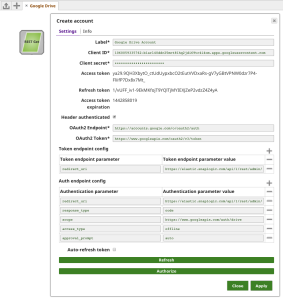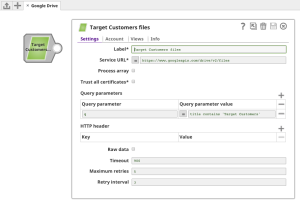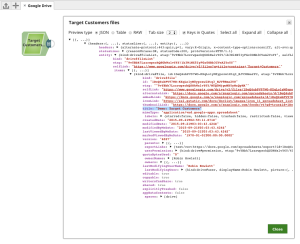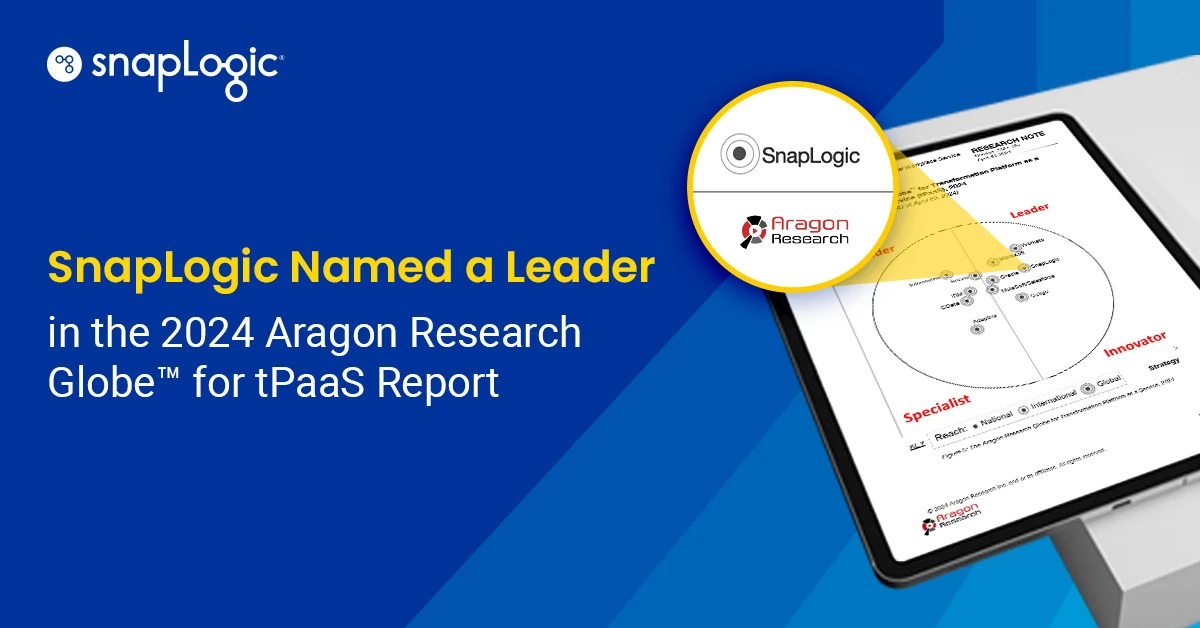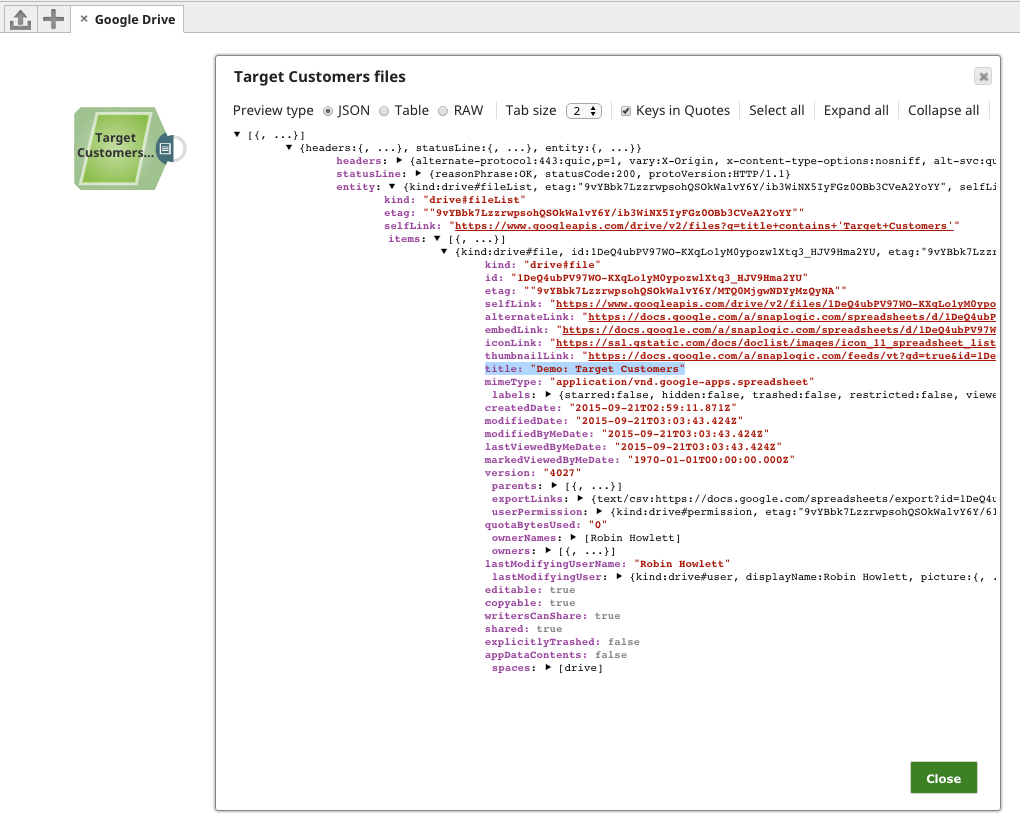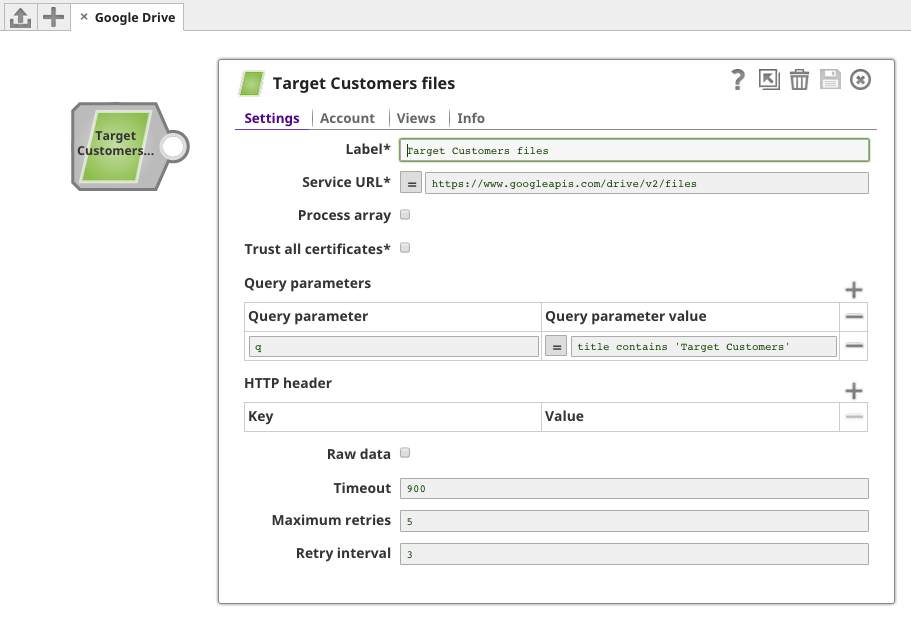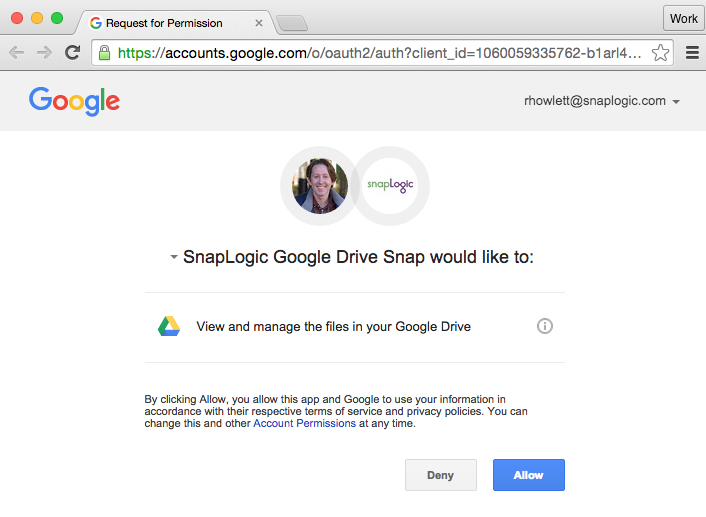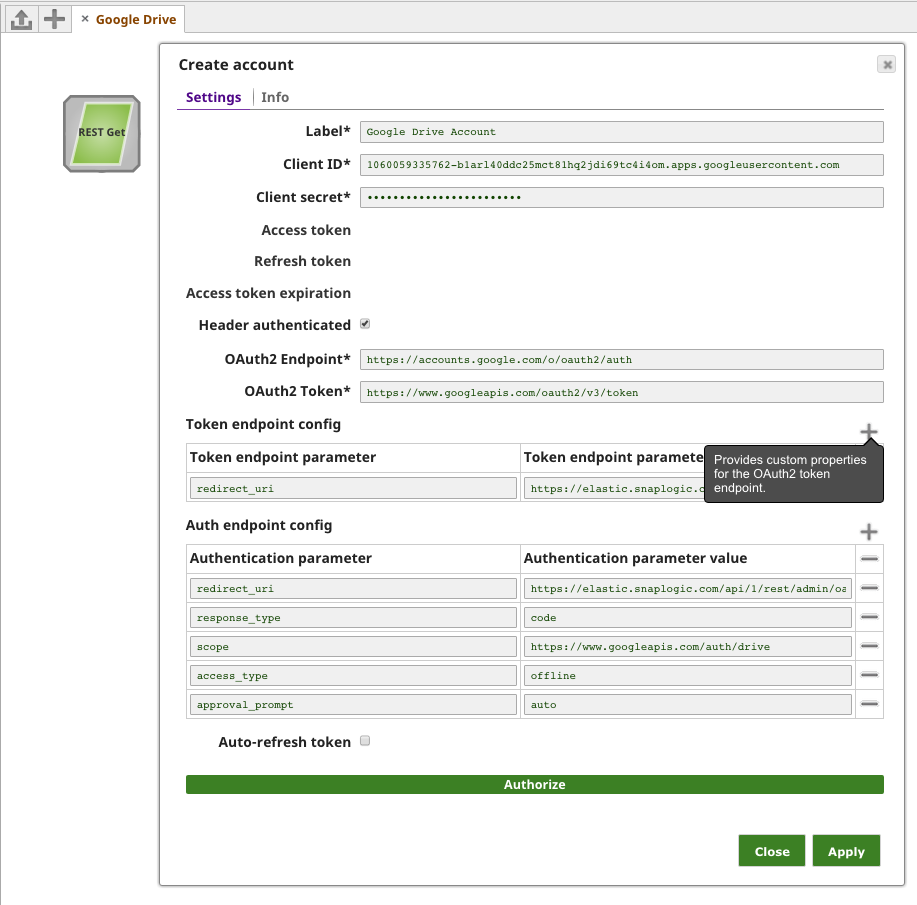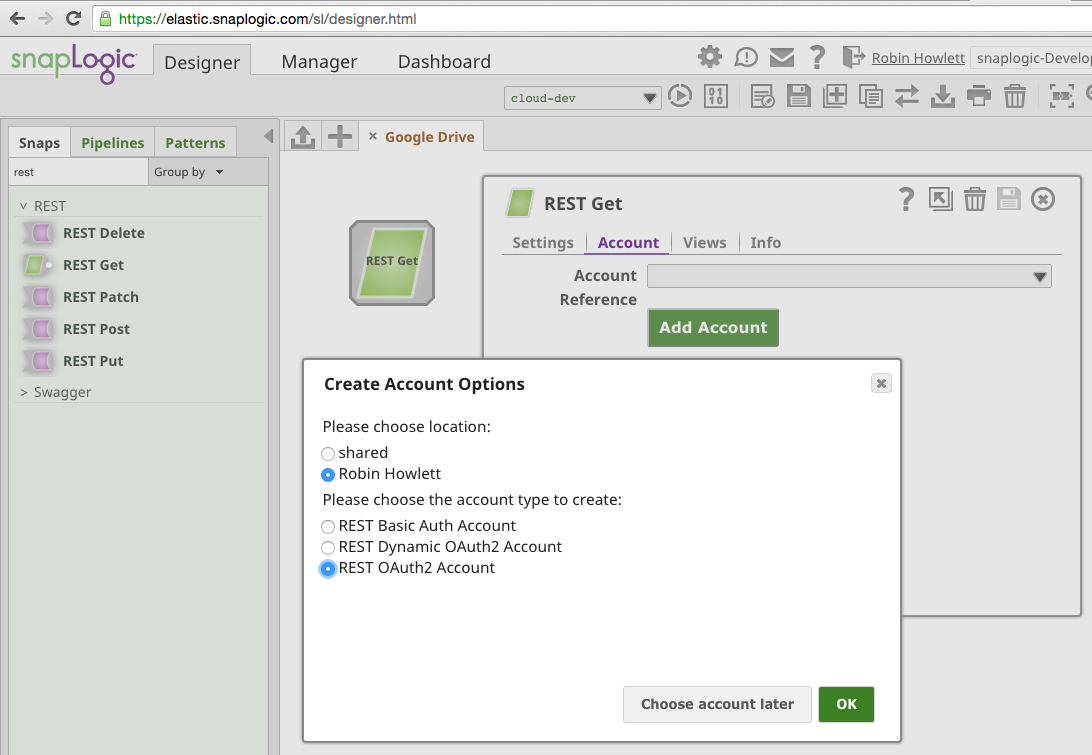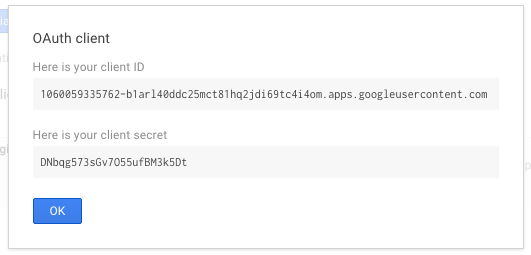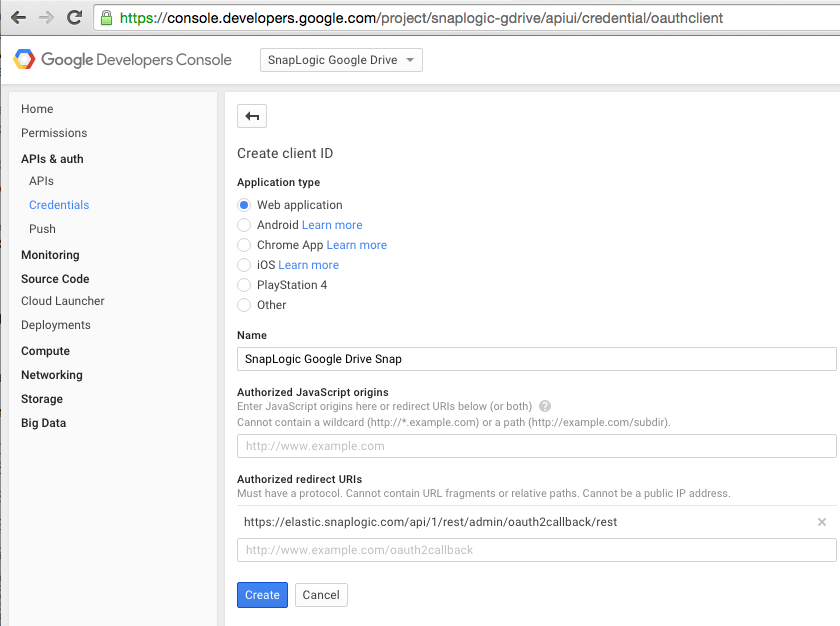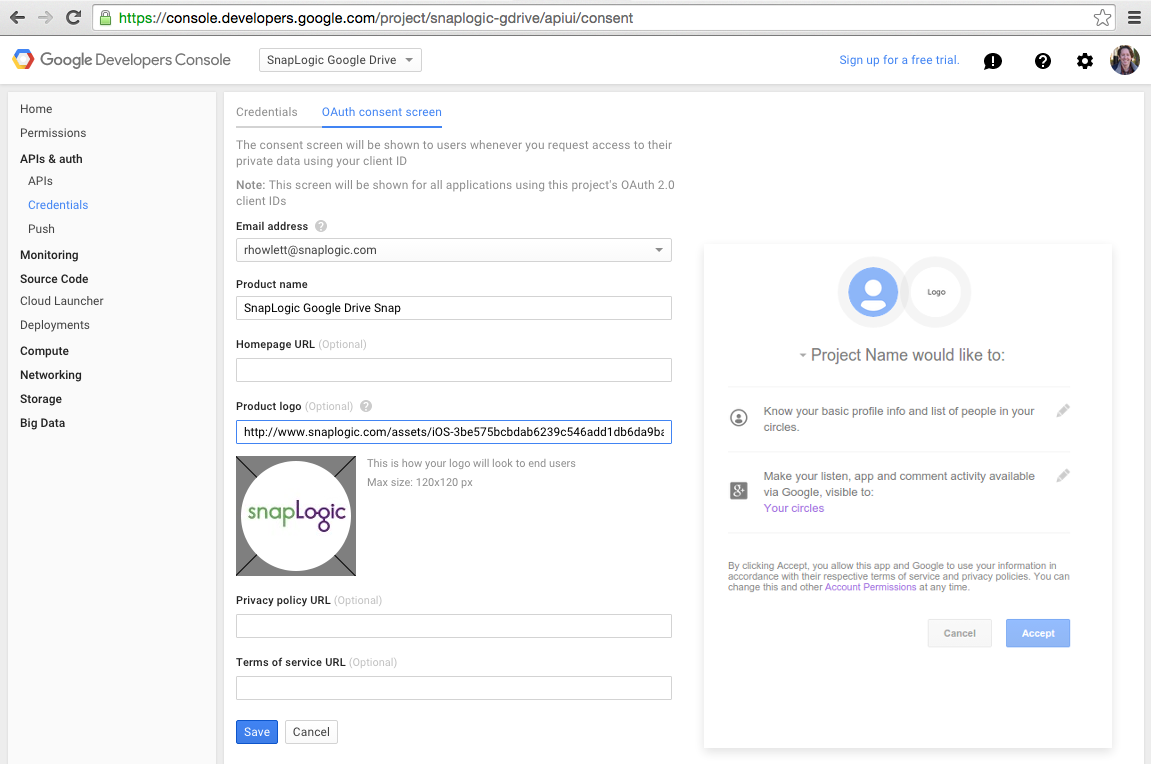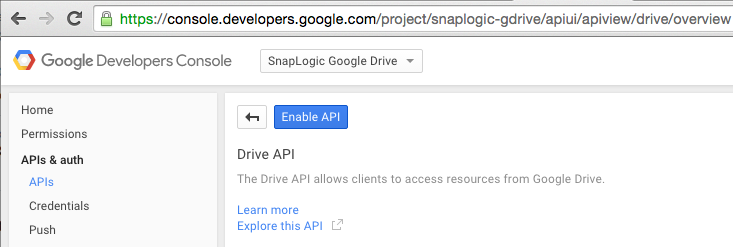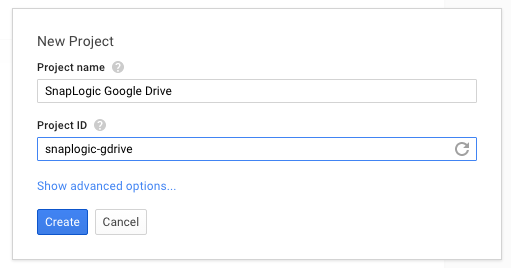OAuth is an open standard for authorization. OAuth provides client applications a ‘secure delegated access’ to server resources on behalf of a resource owner. It specifies a process for resource owners to authorize third-party access to their server resources without sharing their credentials.
SnapLogic has many Snaps that utilize OAuth, including Box, Eloqua, LinkedIn, Facebook, and Google Analytics. We also support it in a generic way with our REST Snaps that can be used to connect with providers we have yet to build a Snap for, so it’s useful to understand what OAuth is and how it works.
While it is not necessary to have any prior knowledge of OAuth to continue reading, if you wish to understand the OAuth standard at a deeper level, oauth.net provides a good starting point.
Let’s dive in with a common use case – you (the user) wish to use SnapLogic (the app) to connect to your Google Drive (the server). In this example, your Google Account is the Owner, the Server is Google’s Identify Platform, and the Client is SnapLogic’s REST Snap.
We will use SnapLogic’s REST Snaps to send and receive data to Google’s Drive API, but it needs to be configured first. As we require accessing content from Google, the Snap needs a way of proving to Google that it has been authorized by the user to interact with their Google Drive, while also allowing the user revoke that access directly from their account (Google provides an “Apps connected to your account” settings page where users can easily review and remove apps).
Our first step is to log into the Google Developers Console and create a new Project:
Once the Project has been created, we must enable Drive API integration:
Next, we customize the OAuth consent screen by providing a Product name and, optionally, a logo:
Finally, we configure a new “OAuth 2.0 client ID” credential to identify our Snap to Google when we ask the user for authorization. We use “https://elastic.snaplogic.com/api/1/rest/admin/oauth2callback/rest” URL as the authorized redirect URI.
Take note of the generated client ID and secret:
We can now create a pipeline, add the REST Get Snap, and configure it to request authorization from the user to list their Google Drive files:
When creating the REST OAuth2 Account, we use the client ID and secret provided earlier, and configure the remaining fields with the values specified by the Google OAuth for Web Server Apps documentation:
The “Header authenticated” checkbox instructs the REST Snap to include an “Authorization” HTTP Header with every request, whose value is the soon-to-be-acquired access token as a Bearer token. Alternatively, you may choose not to enable this setting and instead include an “access_token” query parameter in each request, whose value is the special expression “$account.access_token“, which was created after a successful authorization.
The “redirect_uri” parameter must be provided in both the auth and token endpoint configs, and the value must match the authorized redirect URI configured for the OAuth 2.0 client ID credential created previously. The “response_type” authentication parameter must have a value of “code” (defined by the OAuth specification), and the “scope” parameter defines the Google Drive capabilities being requested (you may wish to modify the scope to what is appropriate for your use case).
The Google-specific “access_type” and “approval_prompt” parameters are also included in the auth endpoint config. An “access_type” value of “offline” requests Google to return a refresh token after the user’s first successful authorization. This allows the Snap to refresh access to the user’s Google Drive without the user being present. The “approval_prompt” parameter value of “auto“, will instruct Google to provide the refresh token only on the very first occasion the user gave offline consent. A value of “force” will prompt the user to re-consent to offline access to acquire a new refresh token.
Clicking the “Authorize” button will start the OAuth Dance. Depending on whether the User is already logged into their Google Account, or is logged to multiple Google Accounts, they may need to login or choose which Account to use. Either way, as long as the user has not already authorized the app, the user will eventually be prompted to allow the REST Snap to access their Google Drive data:
These permissions correspond to the “scopes” that were defined previously. You’ll notice that this is a google.com website and the URL address (https://accounts.google.com/o/oauth2/auth) starts with the same value as the one entered for the “OAuth2 Endpoint” field above. The Snap has also appended some of the other fields, plus some extra security parameters have been added by the SnapLogic Platform.
Assuming the User gives consent by clicking the Allow button, the next couple of steps happen behind the scenes on within the SnapLogic Platform and are mostly concerned with checking that neither SnapLogic nor Google are being tricked by the other party.
Google will return an Authorization Code to the SnapLogic Platform, which will immediately send a request to the “OAuth2 Token” URL (also entered above) with the authorization code, client ID, client secret and redirect URI parameters. On a successful receipt of that request, Google will once again redirect back to SnapLogic, but this time will include an access token, an access expiration timestamp, plus a refresh token.
If all goes well, the User will be shown the SnapLogic Designer view with the REST OAuth Account form again visible, except now with values for the access and refresh tokens:
The “Refresh” button is now also visible (due to a refresh token having been acquired), allowing the user to manually acquire a new access token when the existing one expires. The user may also choose to enable the “Auto-refresh token” setting to permit the SnapLogic Platform to automatically refresh any expiring access tokens, enabling a true offline mode.
We can click the “Apply” button to associate the authorized OAuth2 Account with the REST Snap. The user can now begin querying the Google Drive API to list their Google Drive files.
The Google Drive API Reference details the full capabilities of what our integration can interact with. For example, we could list the files whose title contains “Target Customers”. To do this, the “Service URL” is updated to https://www.googleapis.com/drive/v2/files, and we add a “q” query parameter with the search parameter value “title contains 'Target Customers'“:
Save and close the settings dialog to validate the pipeline and preview the results:
et voilà, we have successfully completed an OAuth 2.0 Authorization Dance and used the acquired access token to connect with Google Drive! The full power of the Google Drive API is now accessible within SnapLogic.