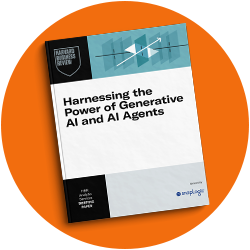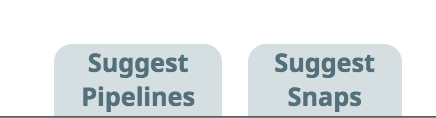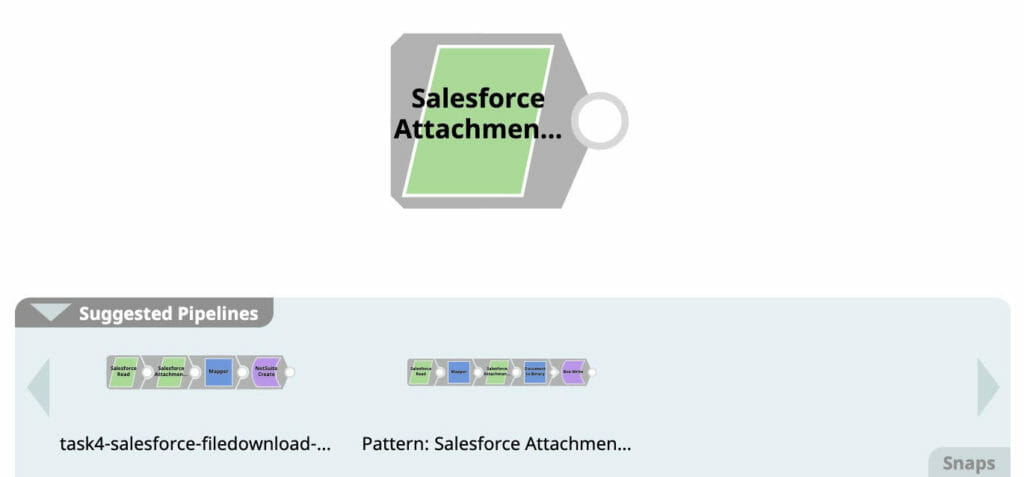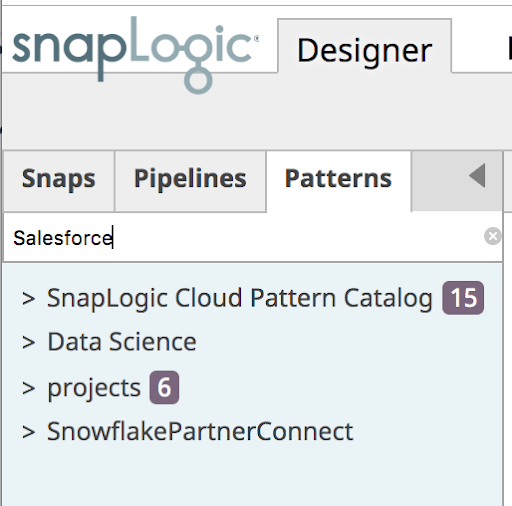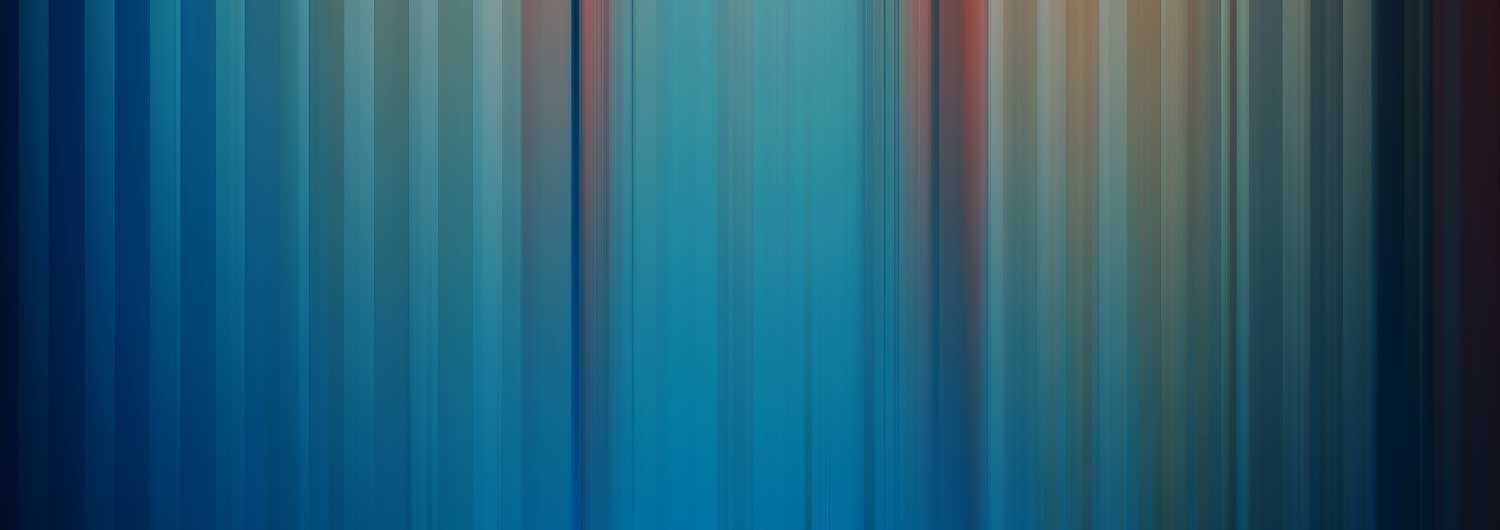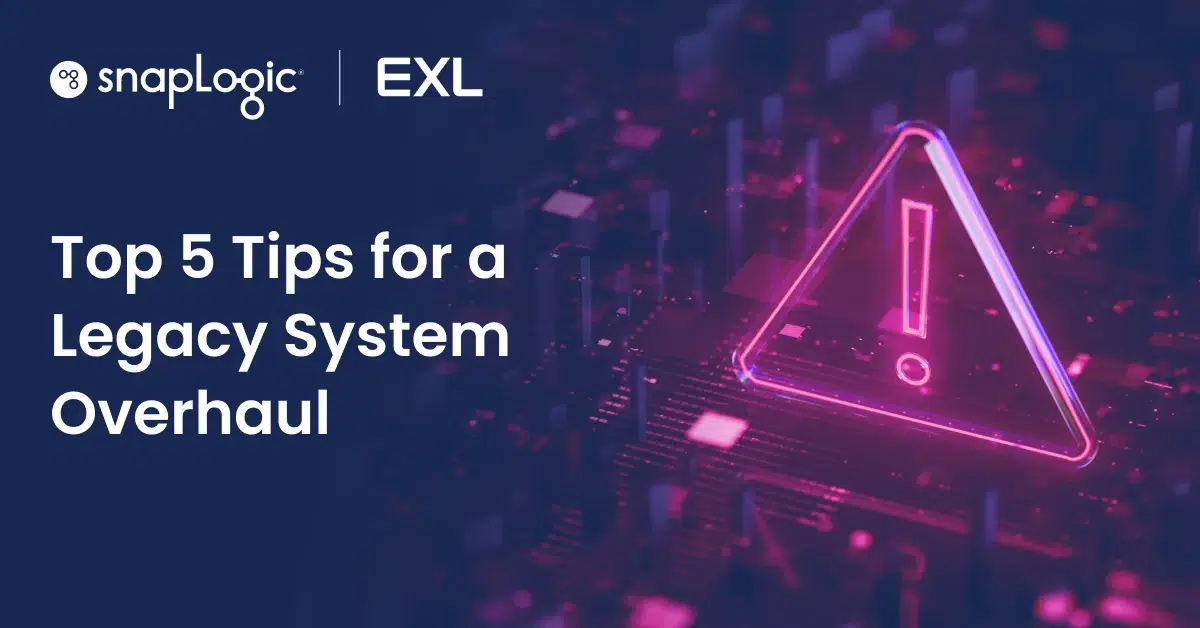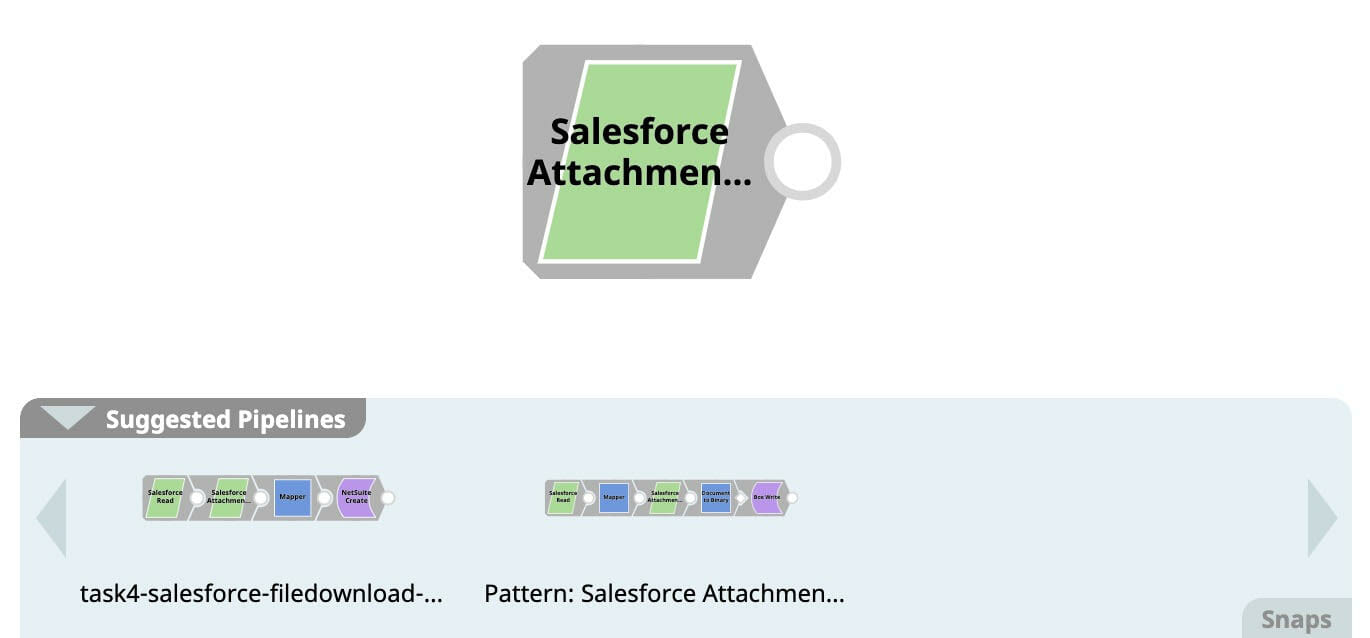When we first introduced the SnapLogic Community, we added a section for Patterns, a place where we could host use-case pipelines for our customers. To use these patterns, you need to download them from the Community, then upload them into your SnapLogic org. While our customers appreciate the sample pipelines, there had to be an easier way to get them.
Pipeline Recommendation
With the Integration Assistant enabled, you now see two tabs in the bottom right of the canvas.
When you create a pipeline and name it according to its use case, for example “Salesforce to Workday” this name is used to search the catalog to suggest the pipelines from SnapLogic Cloud Pattern Catalog.
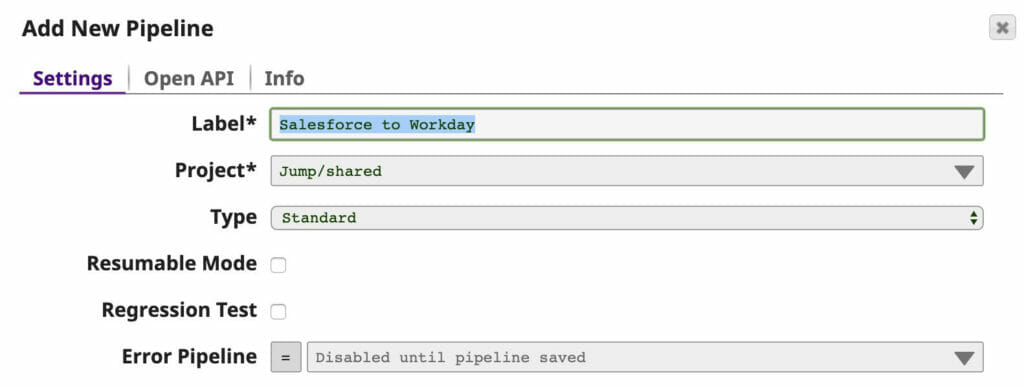 The recommendations are likely to contain the word “Salesforce” and/or “Workday.”
The recommendations are likely to contain the word “Salesforce” and/or “Workday.”
If you do not find the patterns you want, you can put the Snaps you think you need on the canvas and click Suggest Pipelines to further refine the recommendations. For example, I put “Salesforce Attachment Download” Snap and now there is only one recommended pattern pipeline and one pipeline created by someone in the org left.
Mouse over the pipelines to see what they look like. If you find one that might be a good starting point for your use case, click on it.
- Clicking Open displays the Add New Pipeline dialog so you can name the pipeline and select where to save it.
- Clicking Replace current pipe clears your current pipeline tab and pastes the found pipeline there.
You can also use the new SnapLogic Cloud Pattern Catalog Search functionality to find and save pipelines from within the SnapLogic Intelligent Integration Platform. We uploaded the patterns from our Community into the platform so you can find them with the Pattern Search on the Patterns tab. In your user settings, make sure SnapLogic Cloud Pattern Catalog is selected, then go to the Patterns Tab and search for relevant patterns. At first, you cannot expand the project, but when you put in a keyword in the search box and wait a few seconds, the results will pop up. A number will appear next to the pattern project showing how many items match your search.
Coming in the 4.19 release, you can expand the project and hover on the pattern pipeline name to have a preview of the pipeline pop up in the canvas, the same way as in pipeline recommendation.
You now have multiple ways to find a pipeline to get you up and running sooner.
Are there additional patterns that you think would be useful in our catalog? Let us know at [email protected].
Have a pattern that you would like to submit for inclusion in the catalog? Fill out the form in the SnapLogic Community.