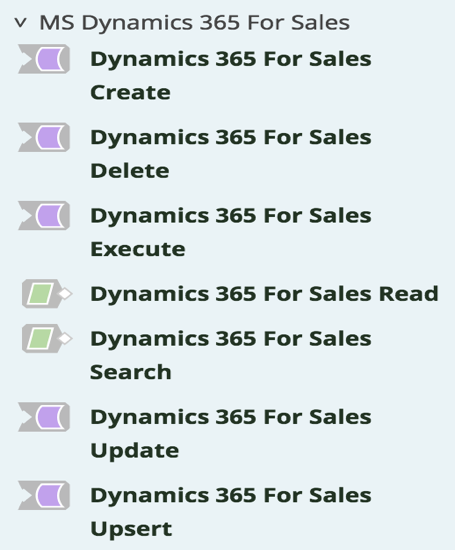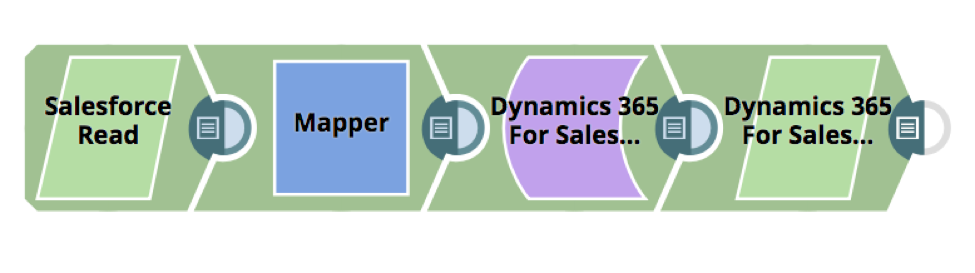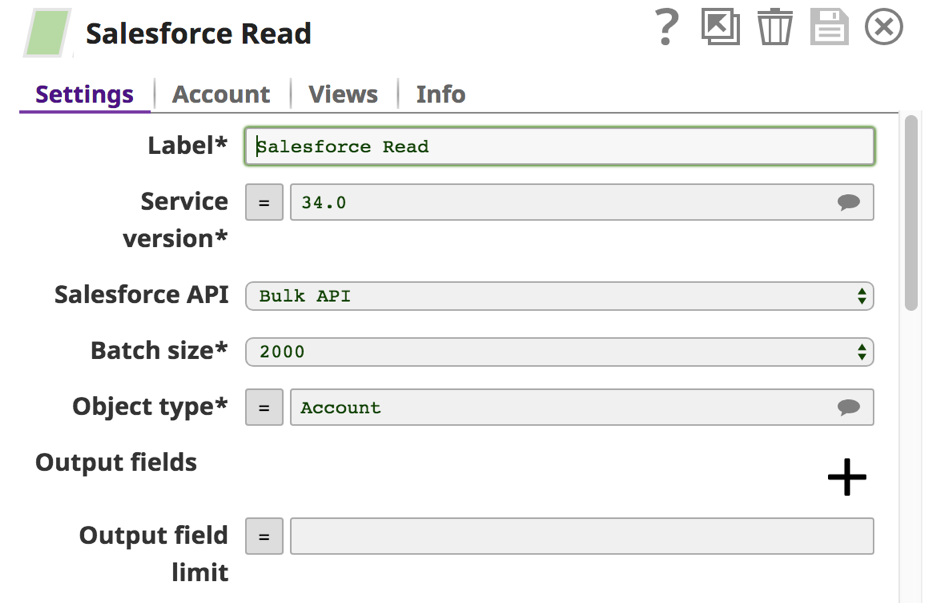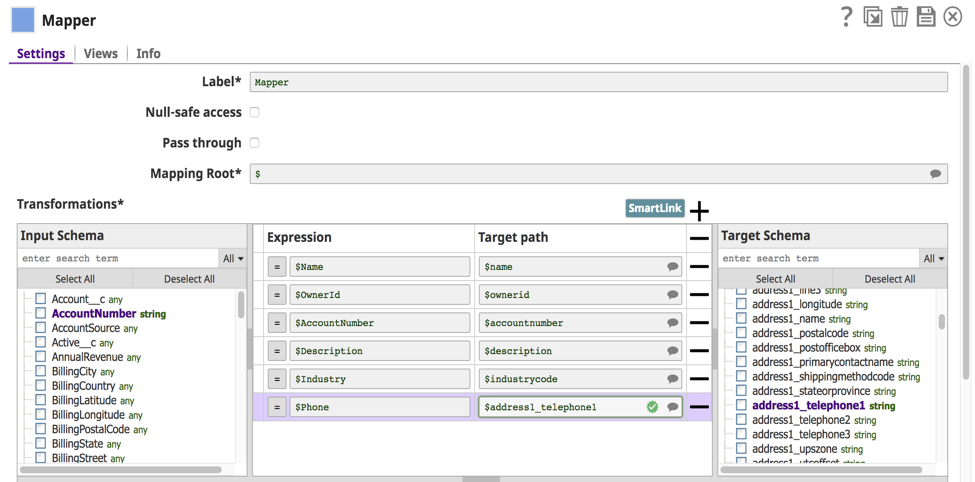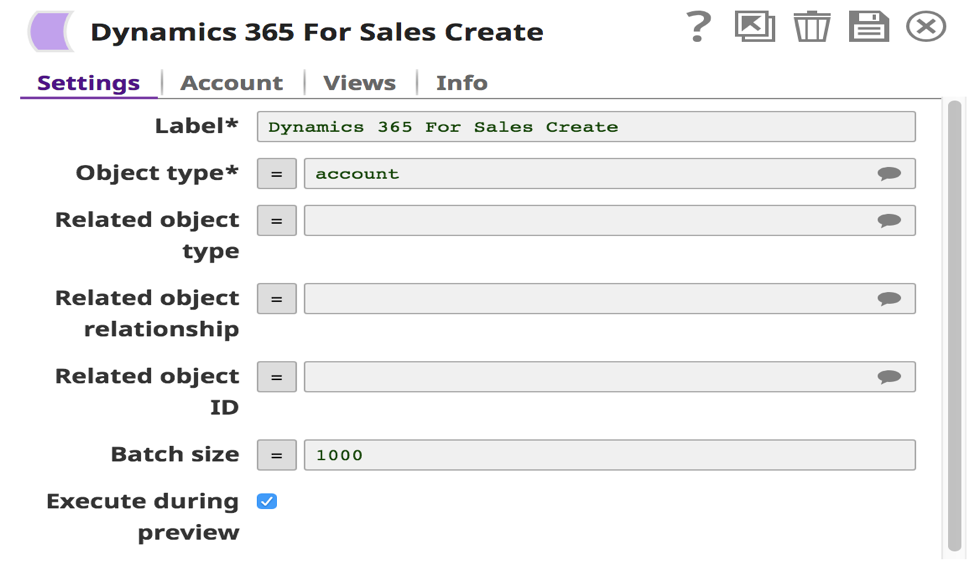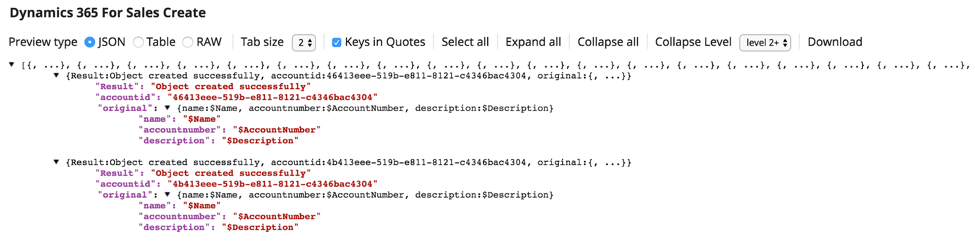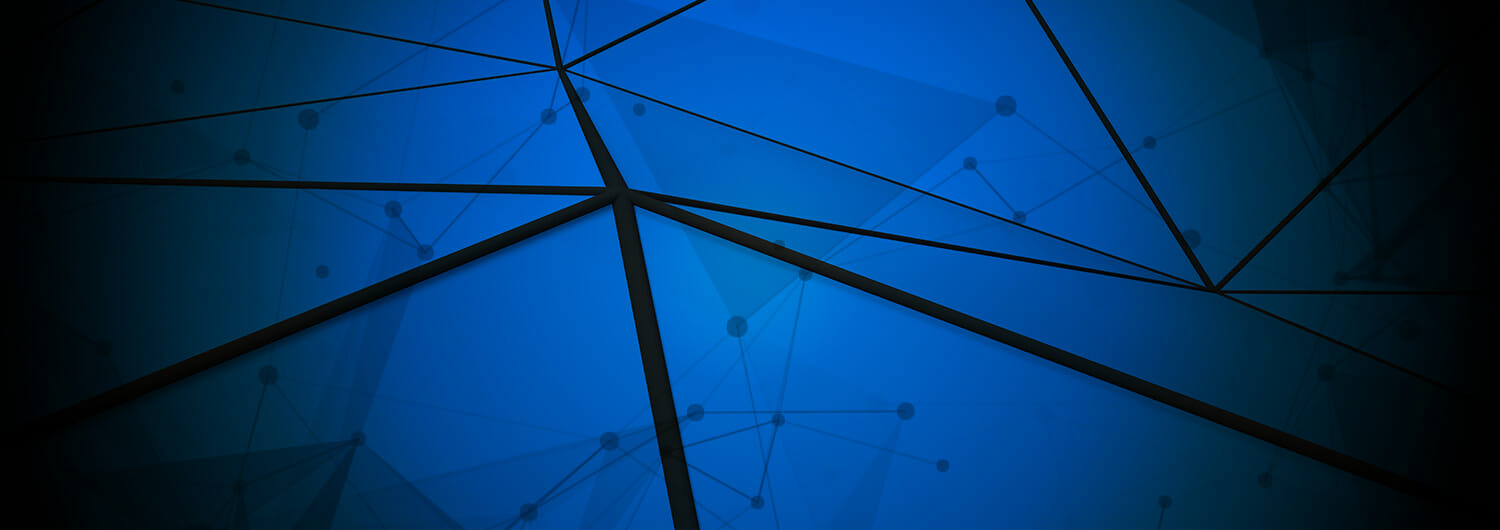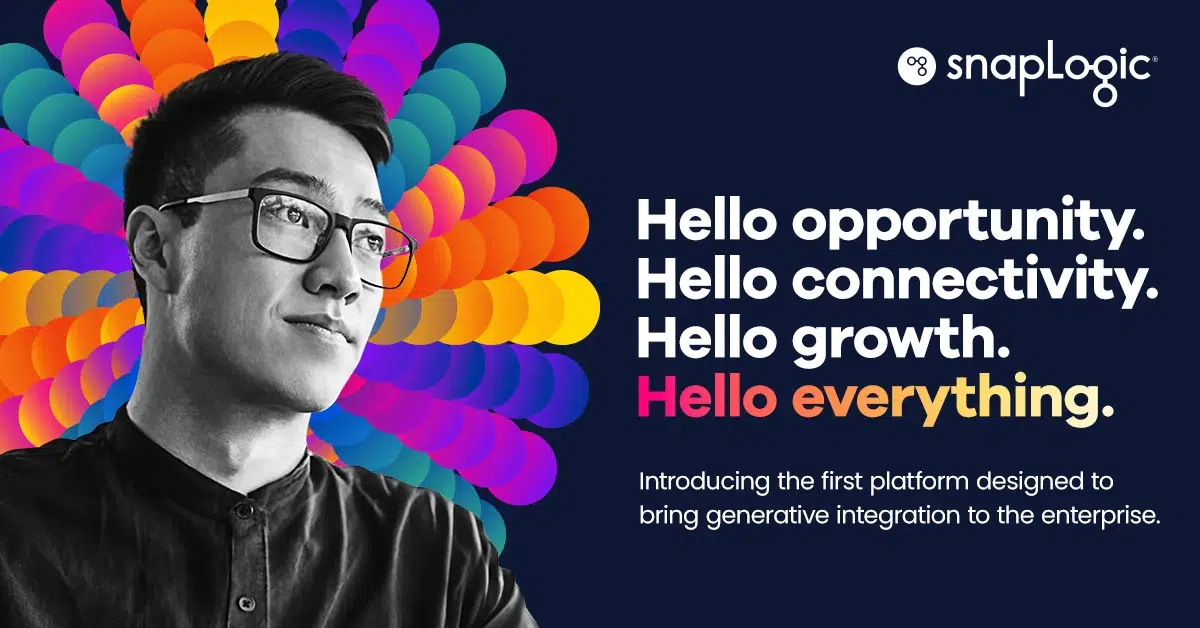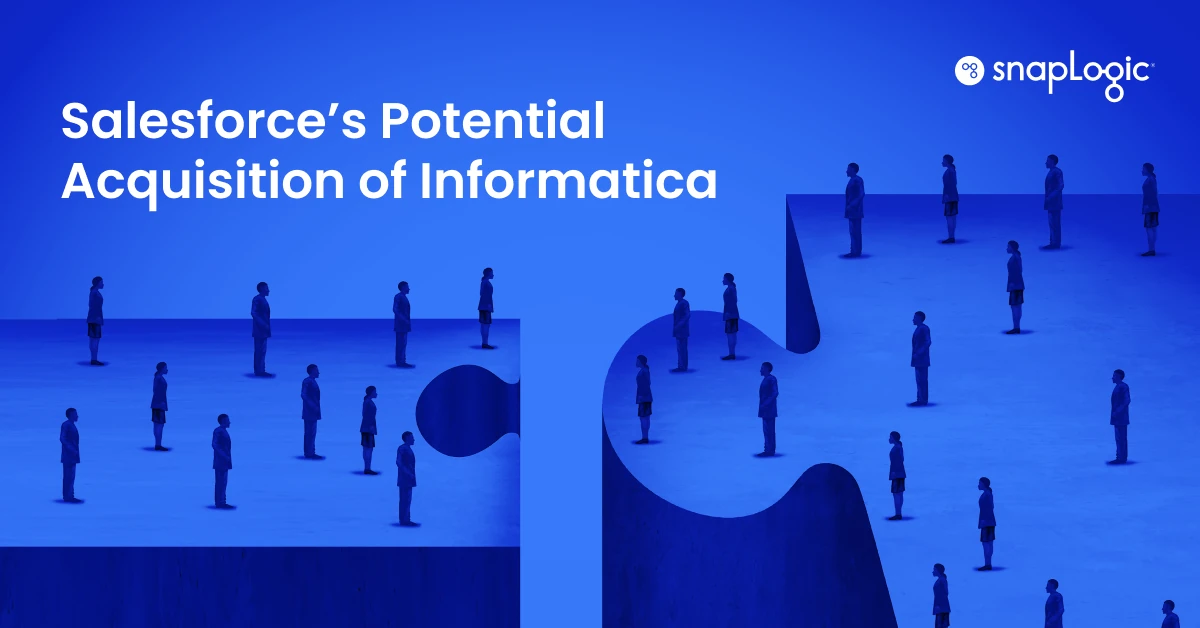A recent Gartner report announced that Customer Relationship Management (CRM) became the largest software market in 2017 and is the fastest growing software market in 2018. Market growth for cloud CRM increased as well, at twice the rate of the overall market growth, and it will only continue to accelerate at a rapid pace as many enterprises embrace the cloud.
With CRM at the forefront of every customer-centric organization, it’s no surprise that the Microsoft Dynamics suite of products is the second largest platform implemented with a 67 percent growth rate in 2017.
Microsoft recently re-launched their CRM solution, now called Microsoft Dynamics 365 for Sales, and more organizations are switching over from Salesforce to enjoy the flexibility and compatibility that comes with working within the Microsoft suite products they use across their business. Other reasons include:
- Building their business by leveraging the larger Microsoft ecosystem of solutions and adopting more applications over time
- Strategic Microsoft partnership initiative
- Major investments and ROI from Microsoft on these organizations
- Competitive factors
- Lower total cost of ownership (TCO) and maintenance
The fact is that data migration from Salesforce to Microsoft Dynamics 365 for Sales can be difficult and even disrupt your business. To help with these migration barriers, we just released our new Microsoft Dynamics 365 for Sales Snap Pack.
To see the Microsoft Dynamics 365 for Sales Snap Pack in action, watch the video below:
Before using the Microsoft Dynamics 365 for Sales Snap Pack and to make it an easy transition, you can follow these six steps to get started:
- If you have legacy data within Salesforce that is no longer used or needed, you may want to cleanse the data set before moving it to Microsoft Dynamics. The Salesforce Delete Snap can be used to delete data sets per object.
- Identify the data to be migrated to Microsoft Dynamics 365.
- Identify what objects need to be moved. Map objects from Salesforce to Microsoft Dynamics 365 using the Mapper Snap. Make sure the data types match.
- For easy migration and testing, you can add a field to each object/entity (that you are planning to move) called SFDC_object name_ID and populate this ID value at Microsoft Dynamics. This provides a good reference point to the original salesforce record and facilitates comparison of data during the migration.
- The Salesforce Read Snap can be used to read multiple records per object in a bulk using the Bulk API option inside the Snap. There are some limitations on the API and batch processing from Salesforce. More information can be found here.
- Make sure you have the right access credentials for exporting data from Salesforce to Microsoft Dynamics 365.
Before you conduct the migration, understand what capabilities Microsoft Dynamics 365 Snap Pack offers. This Snap Pack comes with a set of pre-built connectors for applications to connect to and from this CRM application. The following Snaps are part of this Snap Pack and its respective operations:
- MS Dynamics 365 for Sales Create Snap: Add new records for objects based on the input document field values that match the MS Dynamics object schema field names
- MS Dynamics 365 for Sales Read Snap: Reads record/s per object type and also based on ID (optional)
- MS Dynamics 365 for Sales Update Snap: Updates record/s per object type and also based on ID (optional)
- MS Dynamics 365 for Sales Delete Snap: Deletes records based on object type and ID
- MS Dynamics 365 for Sales Search Snap: Search with various filter options (Type, Attribute, Operator, Value)
- MS Dynamics 365 for Sales Upsert Snap: Updates existing records or inserts new records based on the input document field values that match the Dynamics 365 object schema field names.
- MS Dynamics 365 for Sales Execute Snap: Provides flexibility to fully utilize APIs supported by the Microsoft Dynamics 365 for Sales application.
Below is a view of seven Microsoft Dynamics 365 for Sales Snaps as seen from the SnapLogic Designer. These Snaps can be used to migrate data from Salesforce or to build various business use cases.
A sample migration pipeline of Salesforce to Microsoft Dynamics is shown below.
To migrate the Salesforce data into Microsoft Dynamics 365 for Sales, you can start with the Salesforce Read Snaps. You select “Account” as the object type in Salesforce Read Snap (bulk API option). The batch size is 2,000 and it fetches many records in each batch during the download of large query results. Each batch read requires an API call against Salesforce to retrieve the set of records.
The Mapper Snap maps the source schema to target schema. A sample view of how Mapper can be used to map fields from Salesforce to Microsoft Dynamics 365 for Sales is shown below:
The Dynamics 365 for Sales Create Snap provides an effortless way to configure the account to connect to the CRM application. We also support oAuth type authentication under the account section. This Snap Pack allows users to easily configure the Dynamics 365 for Sales application by inputting simple settings. Various object types are suggested in the Settings tab so that you can complete the settings portion quickly.
To import all accounts from Salesforce to Dynamics 365 for Sales, select “account” object in the Read Snap. The related object type can be selected if objects are interrelated, such as accounts and account leads. You’ll need to the set page size to 1,000 for faster loading.
In the expanded view, you can see all records that have passed through the pipeline to the Dynamics 365 for Sales application.
The Dynamics 365 for Sales Snap Pack lets you easily and quickly connect, configure, and create business processes, from moving data from Salesforce to creating customer invoices and many more without the need to a single line of code or knowing which APIs to call.
Learn more about the Microsoft Dynamics 365 for Sales Snap Pack here.