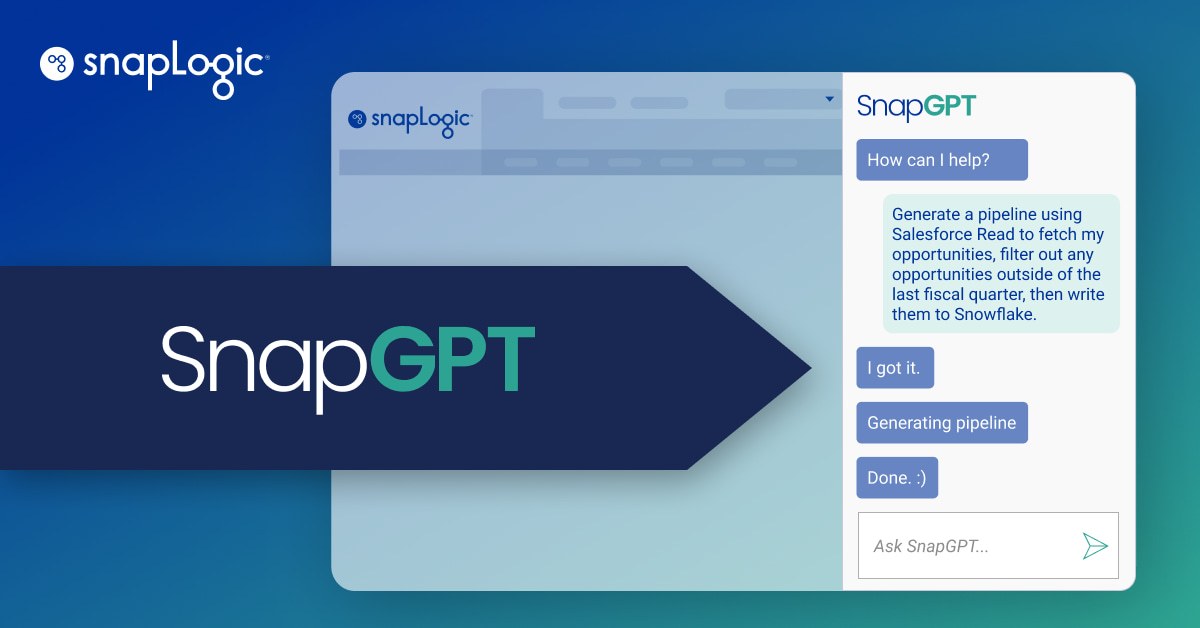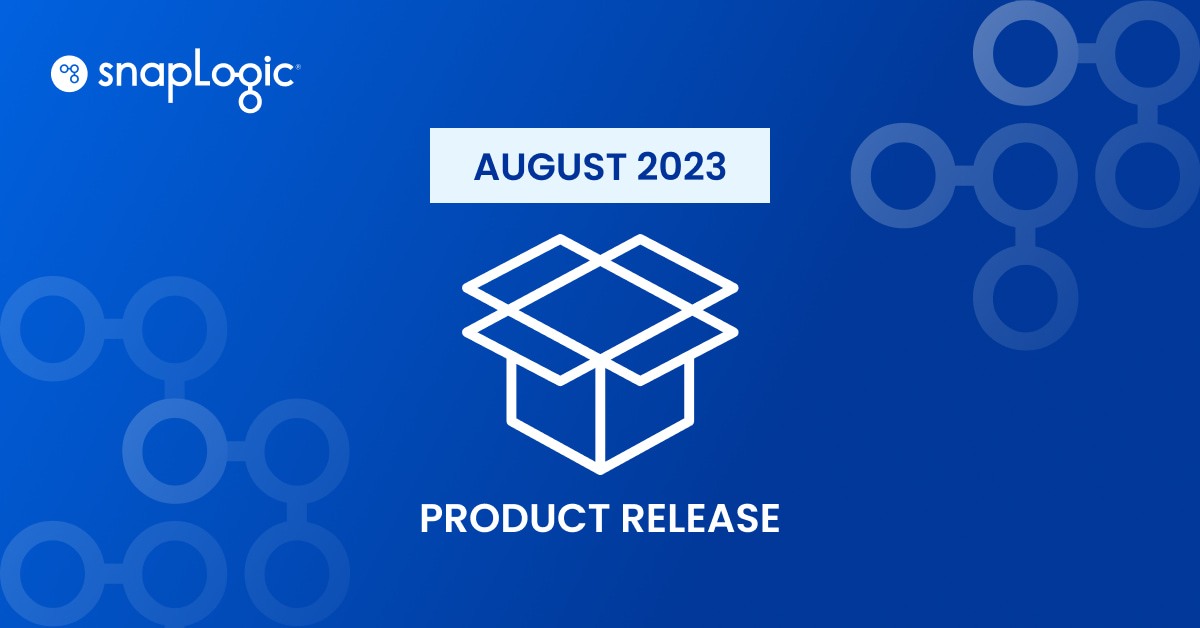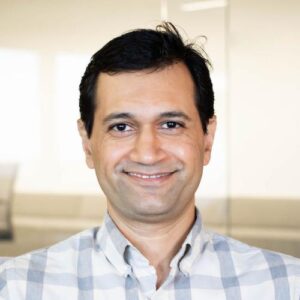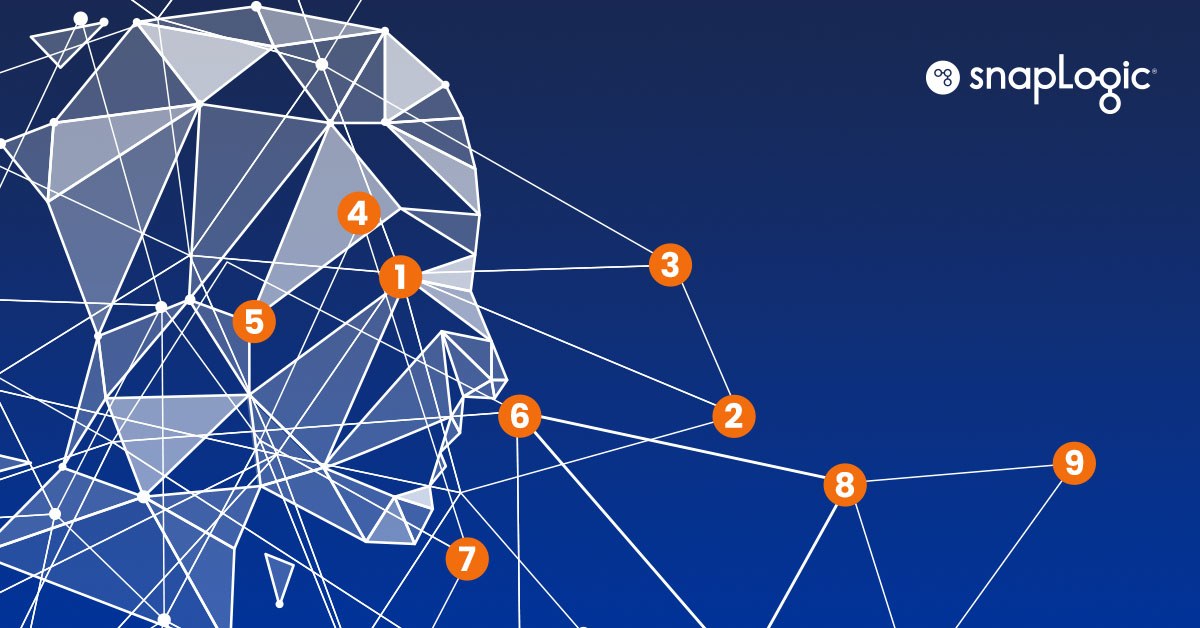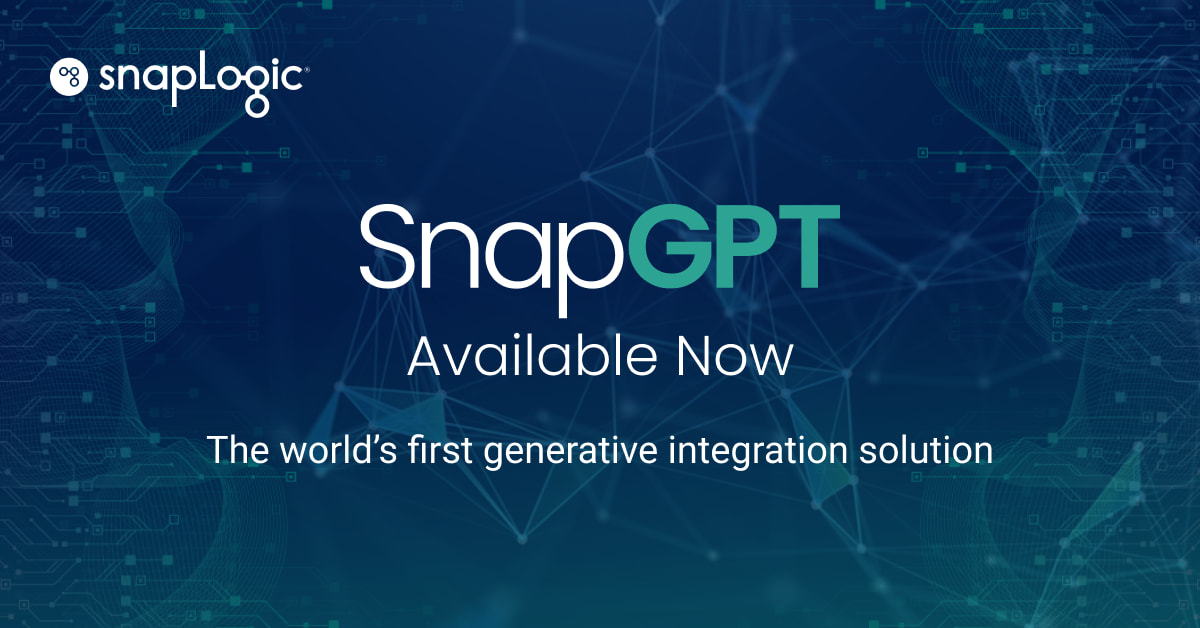What is SnapGPT?
SnapGPT, SnapLogic’s generative AI solution, entered early, restricted access in our SnapLabs environment, and then became generally available at the end of July. SnapGPT still exists in both pods (SnapLabs and Elastic as we call it, or the production pod to keep it more general), with SnapLabs acting as the customer-facing ‘playground’ for new features and functionality.
If you or your company are not ready to enable SnapGPT in your dev, test, or production environments in Elastic for any reason, consider testing it in SnapLabs, which is a clean slate environment with none of your existing accounts, pipelines, tasks, etc. You can also check our blog article “Gen AI for Integration: Addressing Security and Privacy Concerns With SnapGPT” if you have security or privacy concerns before moving forward.
SnapGPT leverages the power of generative AI to enable the fastest, easiest approach to data and application integration and business process automation: generative integration.
How can I get started with SnapGPT?
For existing SnapLogic customers, you can work with your Customer Success Manager (CSM) to have SnapGPT enabled in your organization(s) at no cost. Once enabled, you can start learning about SnapGPT with this Beginner’s Guide, then you can explore our SnapGPT Prompt Catalog for even more prompts. Below we will go through a few examples that should be repeatable as a way to send your first few prompts to SnapGPT and observe the response. One thing to keep in mind with SnapGPT – or any other generative AI solution really – is that they are always learning, so it is possible if not likely that the responses will change over time.
After your CSM enabled SnapGPT in one or more orgs, you can find the new SnapGPT chat panel built directly into the existing SnapLogic Designer, ready to tirelessly address your questions and assist you on your mission to integrate all the things!
Before we get hands-on, let me share that we are assuming you are an existing SnapLogic customer, have already worked with your CSM to enable SnapGPT in the environment, and that you have some familiarity with the SnapLogic interface. When SnapGPT creates a Pipeline for you it will follow the same process as importing a Pipeline in the sense that it will have a wizard to help select accounts and finalize the Pipeline, so some familiarity with that will help as well.
- Log in to SnapLogic or SnapLabs (remember, SnapLabs is the customer-facing ‘playground’ that will have the latest SnapGPT features to test, but it is also a clean slate with no accounts, existing pipelines, etc.)
- If SnapGPT is not shown by default, press the SnapGPT button in the upper-right corner of the SnapLogic web interface to make it visible (you can make it always visible, click your name in the upper-right corner > User Settings > Opt-in Features > Check the box for “Open SnapGPT by Default”)

- A new box will appear on the right-hand side of the SnapLogic web interface for you to start typing to SnapGPT:
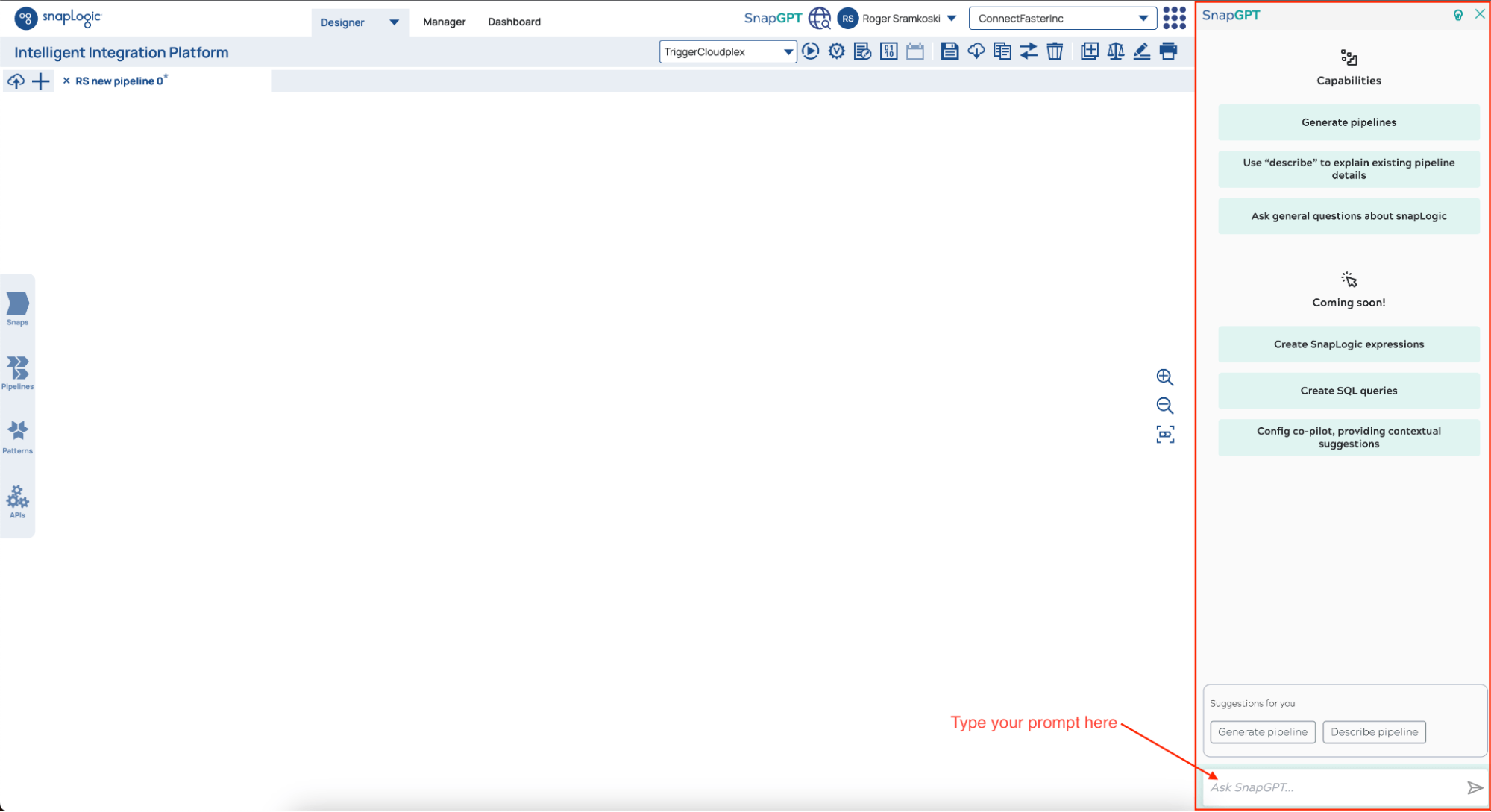
Examples: See SnapGPT in Action
Now let us talk about getting your feet wet, hands dirty, or whatever saying floats your boat. Below are several examples you can use to start exploring SnapGPT and they should be precise enough to yield consistent results. You do not need valid accounts for any Snap mentioned in the examples below unless you want to validate the pipeline or run data through it. In other words, you can prototype pipelines with SnapGPT without needing the underlying accounts.
Example 1: Ask for help for identifying which Snap to use
At some point we were all new to using SnapLogic and we learned it from CSM-led training, trial-and-error, reviewing existing pipelines, etc. What we did not have was an always-on AI assistant ready to answer our questions (we still love you Iris and wouldn’t be here without you!). This example helps show us how SnapGPT can be prompted with natural language to let us know exactly what Snap we need.
Prompts:
- “What snap can I use to remove records from my pipeline based on a given condition?”
- “Which snap acts like a case statement or switch to allow me to move records down different pathways based on a condition?”
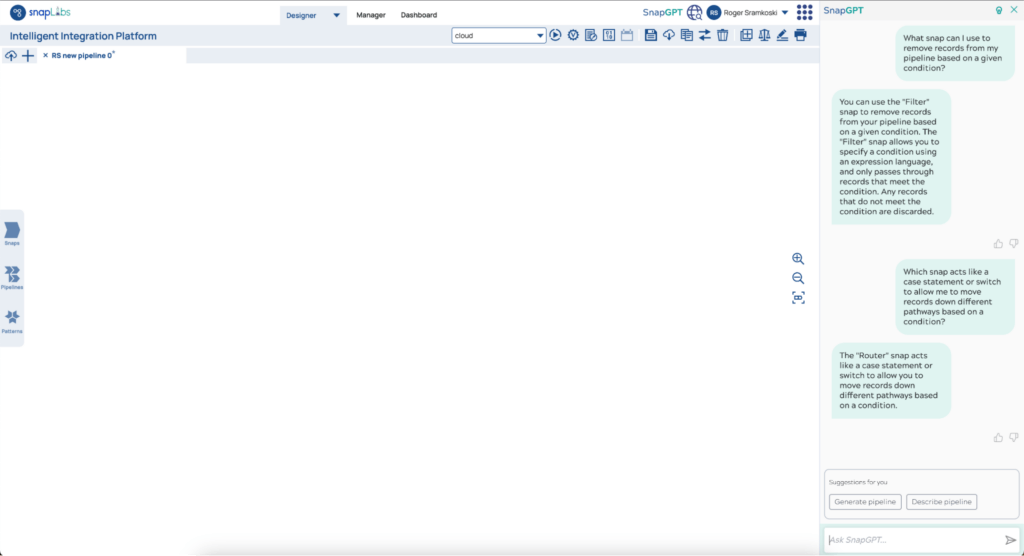
Example 2: Ask for help to learn when to use one Snap over a different Snap
Another example of using SnapGPT more for educational purposes or documentation skimming would be to ask it when you might want to use one Snap instead of another.
Prompt: “When would I need to use the Salesforce SOQL snap instead of the Salesforce Read snap?”
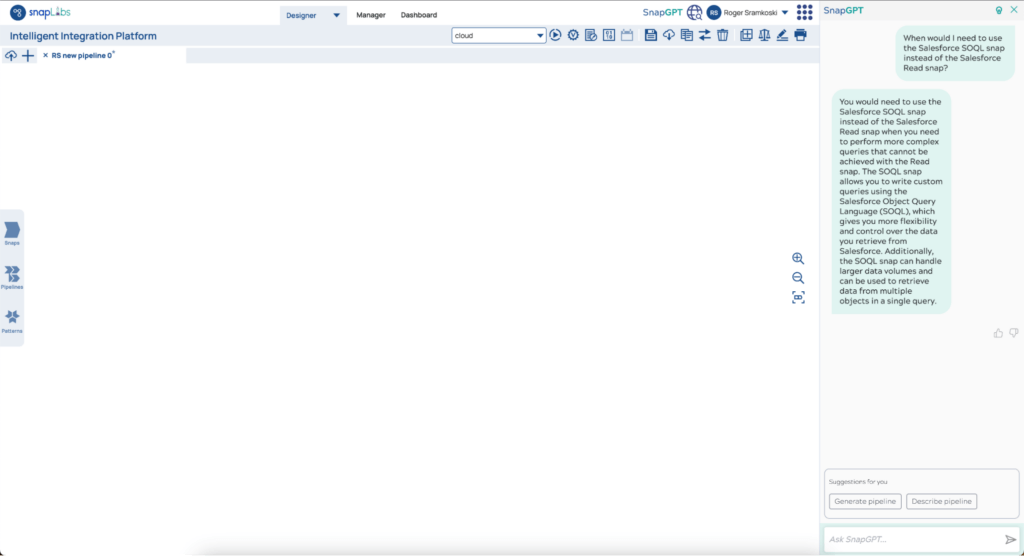
Example 3: Create a pipeline that pulls Salesforce Opportunities
Alright, now let us take a look at a prompt to generate our first pipeline. With any generative AI, SnapGPT included, it is important to remember that the more specific you are with the prompt the more accurate a response you will receive, or in this example, the more accurate a Pipeline we will receive. It also means that sometimes we need to refine or tweak our prompts to get closer to our desired goal.
Prompt: “Create a Pipeline using Salesforce Read to fetch my Opportunities, Filter out any opportunities outside of the last fiscal quarter, then write them to Snowflake.”
Here is a screenshot of the short Pipeline created by SnapGPT that closely resembles the prompt we provided:
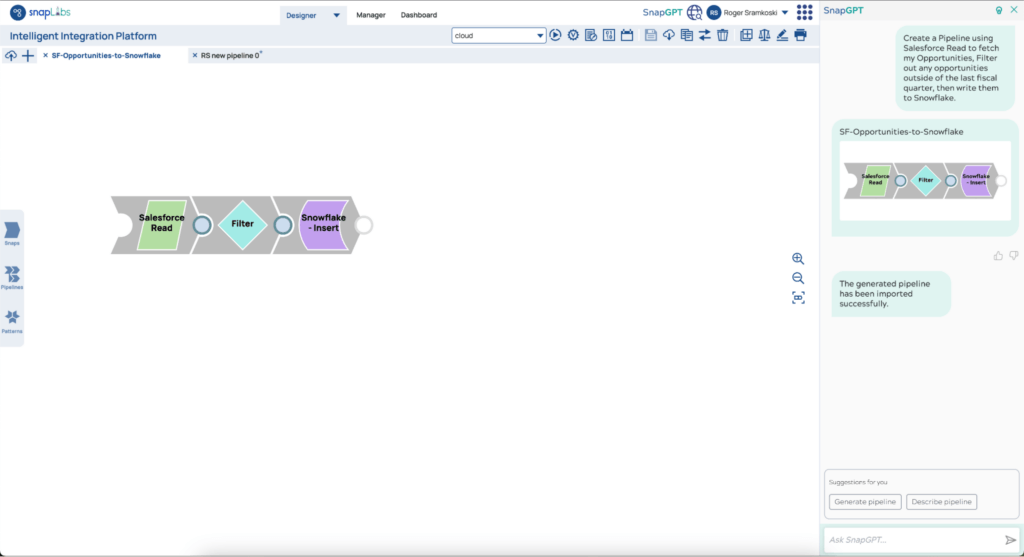
Inside the Filter Snap we can see that SnapGPT created an expression for us to filter the $CloseDate field for us. It may need some adjustment, like changing ‘AND’ to ‘&&’, but the point here is that SnapGPT is capable of suggesting expressions within Snaps too when given enough context.
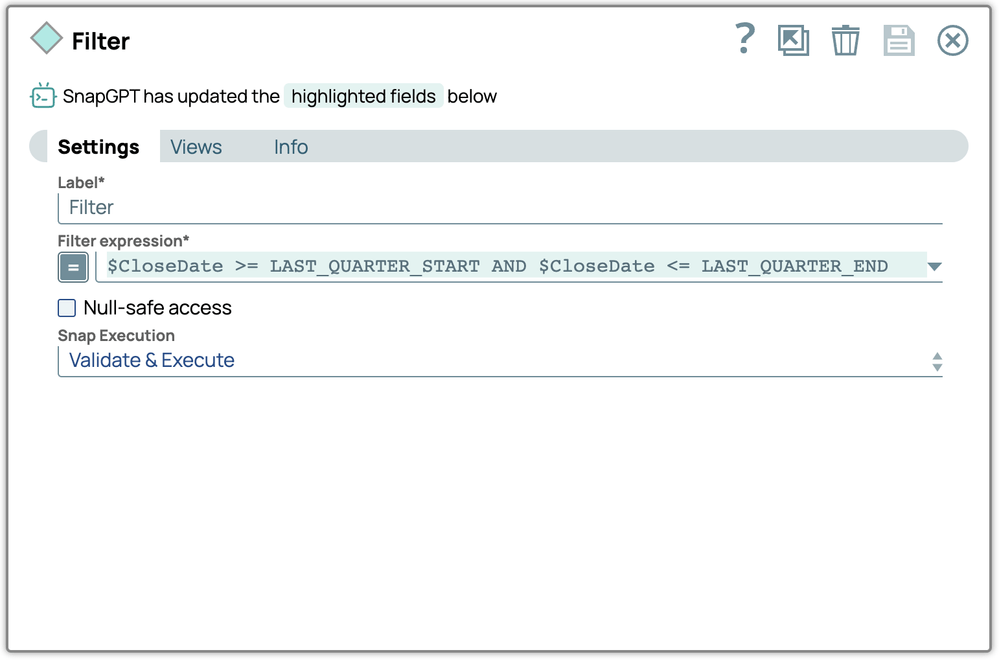
Example 4: Generate sample data
We can also use SnapGPT to generate sample data, for those times when we need to get started on a business process and show some results before our next meeting, but before we’ve ironed out the access request with our IT department.
Prompt: “Create a single-snap pipeline with a JSON Generator that has 10 example Salesforce Lead records”
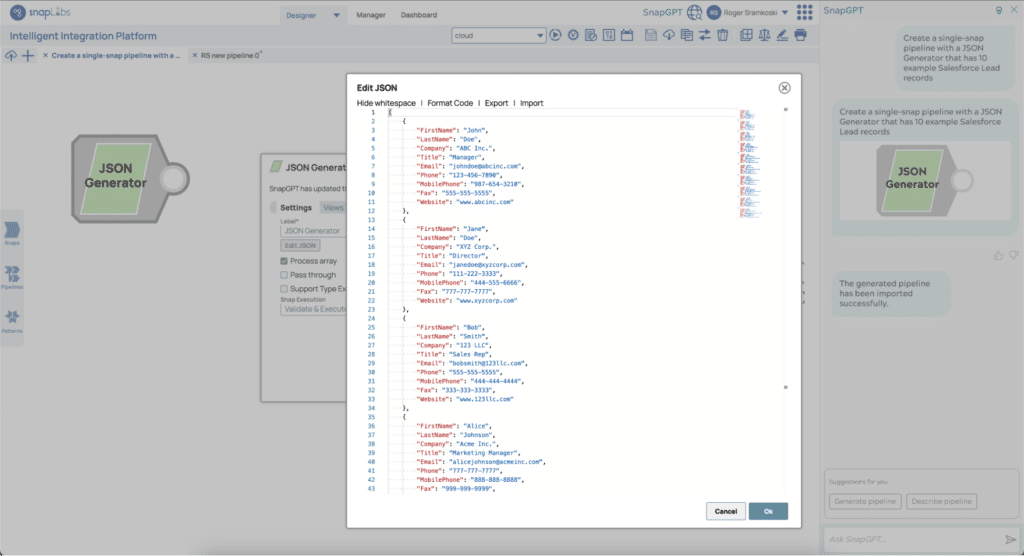
Example 5: Fetch exchange data from third-party API
It is also possible to use SnapGPT to pull data from a third-party site such as exchange data. With this example you can see that we did not have to specify the URL for the site – SnapGPT was able to fetch that on its own. If you are looking to integrate a new API this type of prototyping could save you a lot of time and energy.
Prompt: “Fetch exchange rate data from the European Central Bank and save it to a JSON file”
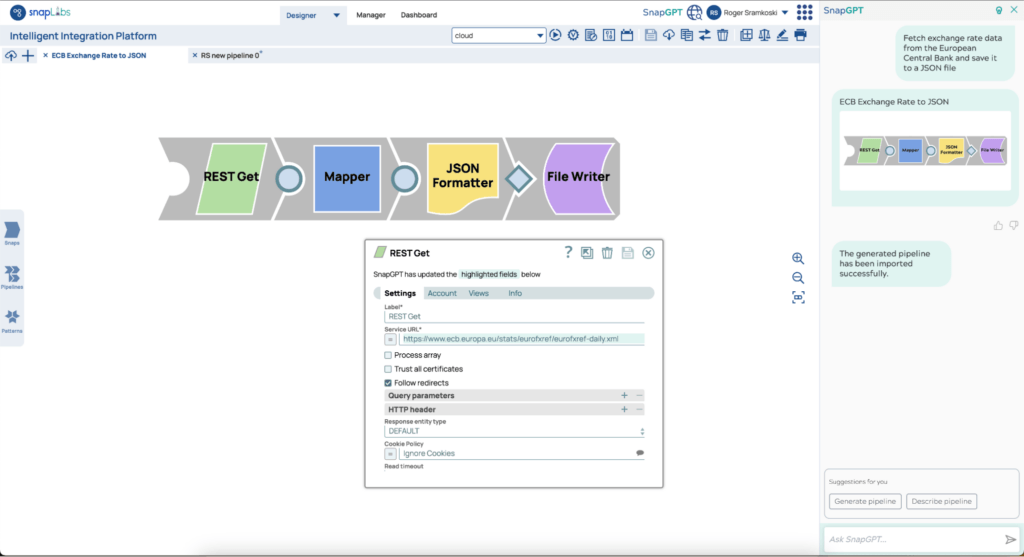
What should I be aware of when using SnapGPT?
As with any early access release of software, especially generative AI that is always learning, there are some key points to keep in mind as you explore SnapGPT and share feedback with the SnapLogic team (including any previously mentioned and/or typical disclaimers about using ChatGPT or SnapGPT):
- Hallucinations: Like other generative AI solutions it is possible to observe hallucinations. With SnapGPT, you may see this as Snaps that are not connected, or for simple questions it may give a logical but inaccurate answer. After each response there are small thumbs-up and thumbs-down icons you can use to submit feedback on the prompt.
- LLM Availability: SnapGPT is built on some new datascience services in SnapLogic and a 3rd party large language model (LLM). That means if the 3rd party LLM is offline, some functionality of SnapGPT will be offline as well, such as pipeline creation. Other functionality such as asking questions about our documentation should continue to function.
- Token limits: Tokens are an easy way for LLMs to break the prompt and response into a number of characters, say 4-5 characters, and use them as a token. Token limits imposed by the LLM vary by LLM. You may encounter such limits if you have a very long prompt, or the prompt results in a very large response, such as asking SnapGPT to describe larger pipelines.
Wrapping up
Once we start to play with SnapGPT, or even if we are just bringing past experience with generative AI tools like ChatGPT, our imaginations start to run wild with what we could accomplish in the future. Imagine being able to ask questions like, “How often is my legacy database/API/homebrew application failing in my critical business integrations over the past three months?” or “I’m going on vacation, please update all error processes with email notifications to [email protected] to [email protected]”. Now kick back and enjoy the time you’ve just given yourself!