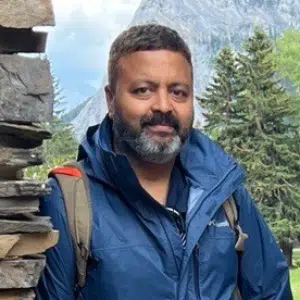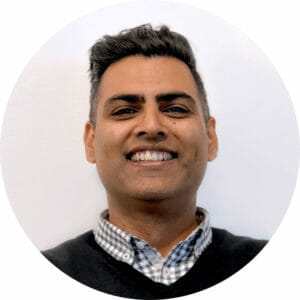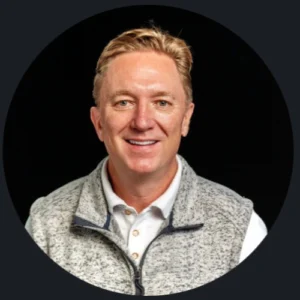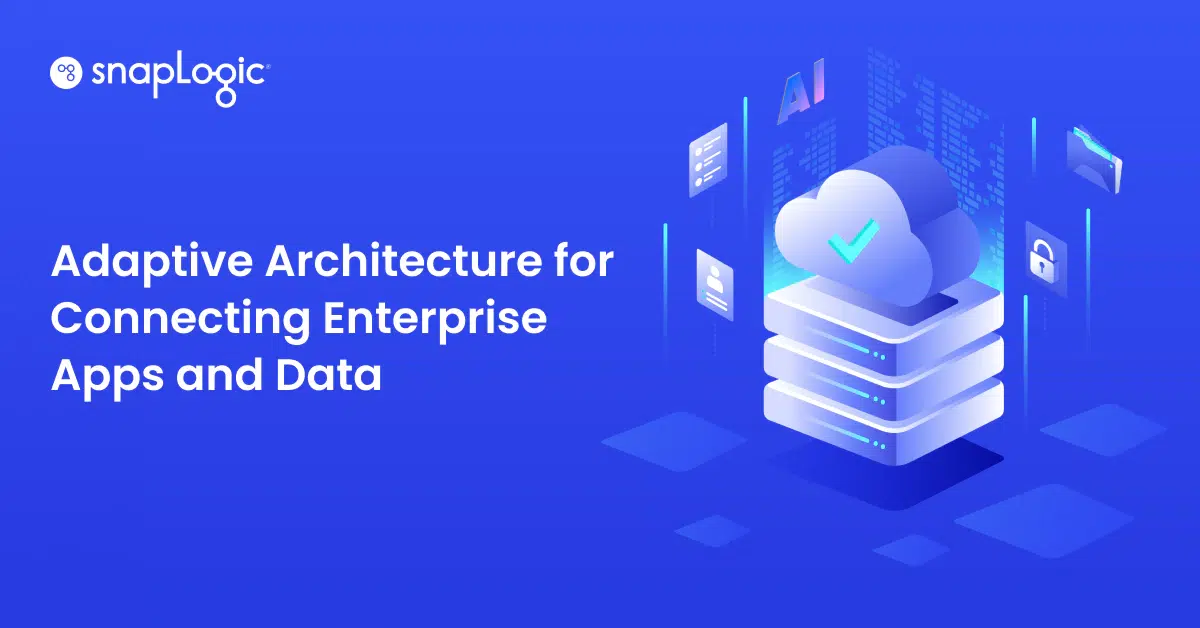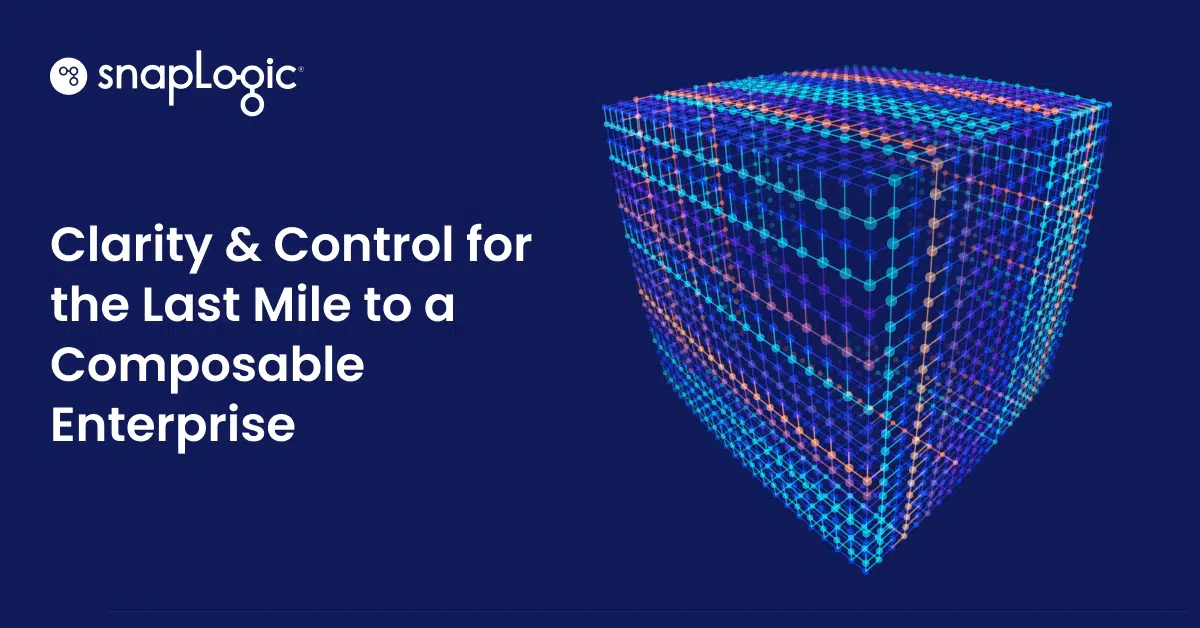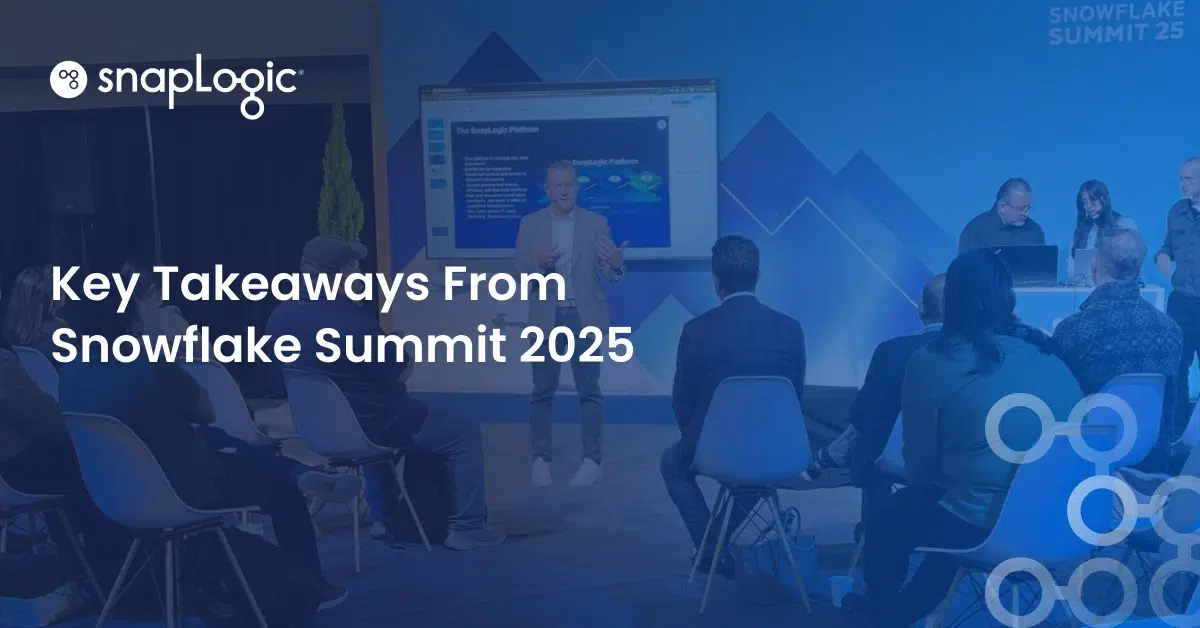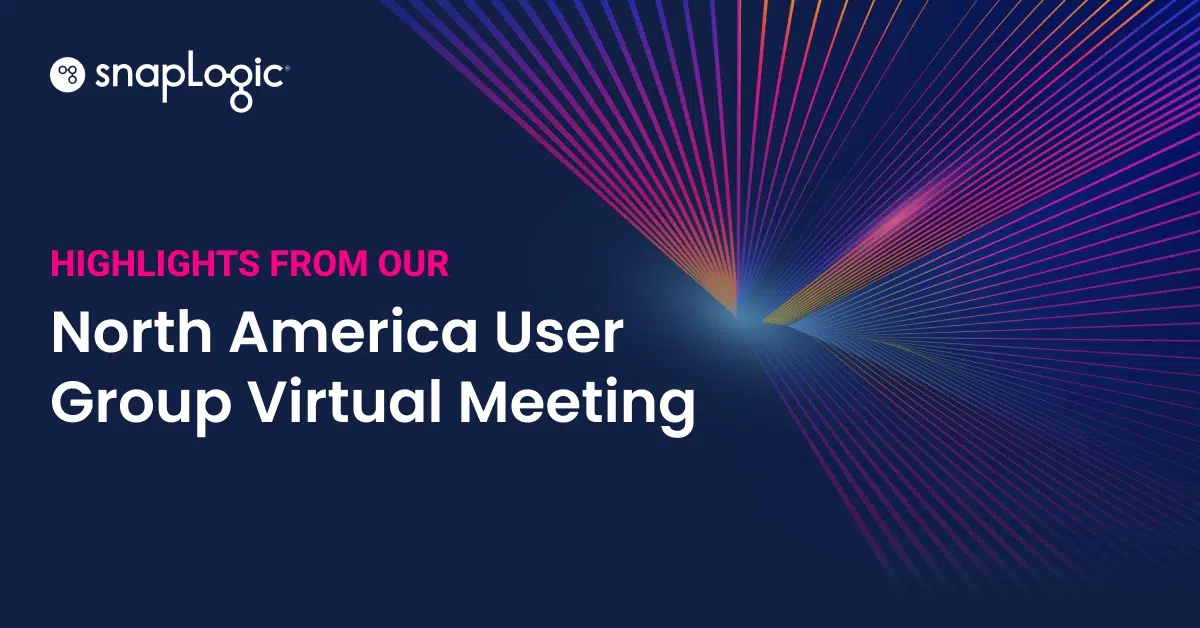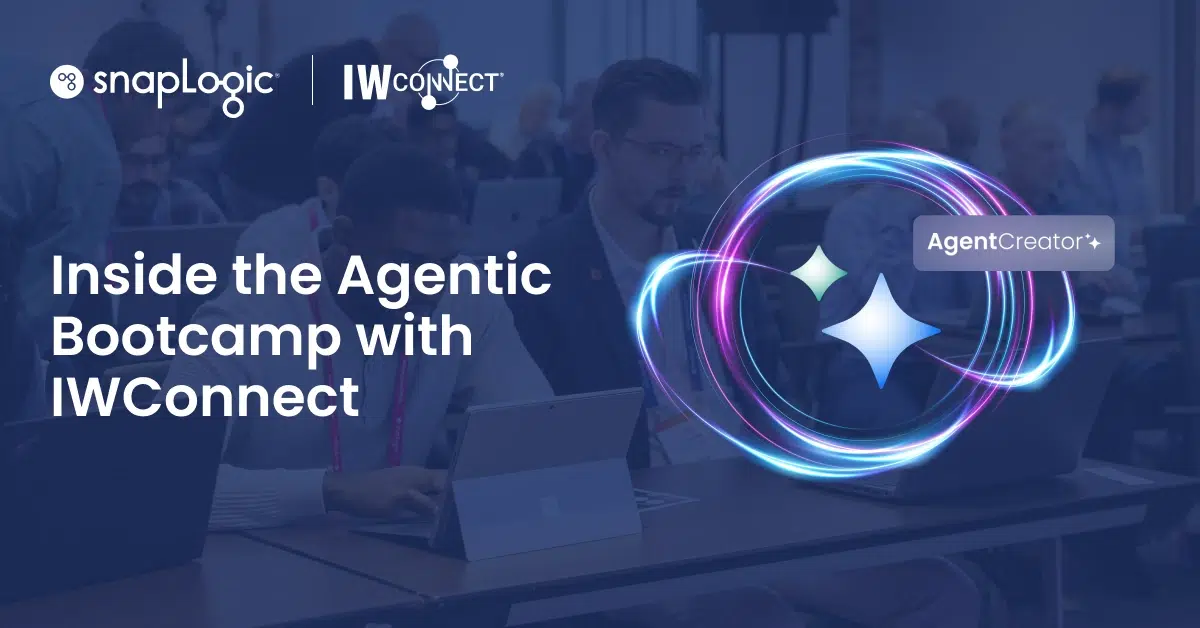Agentic Integration
Tips and Tricks
Join the agentic integration movement around the world and receive the SnapLogic Blog Newsletter.
Featured
Search Results
-
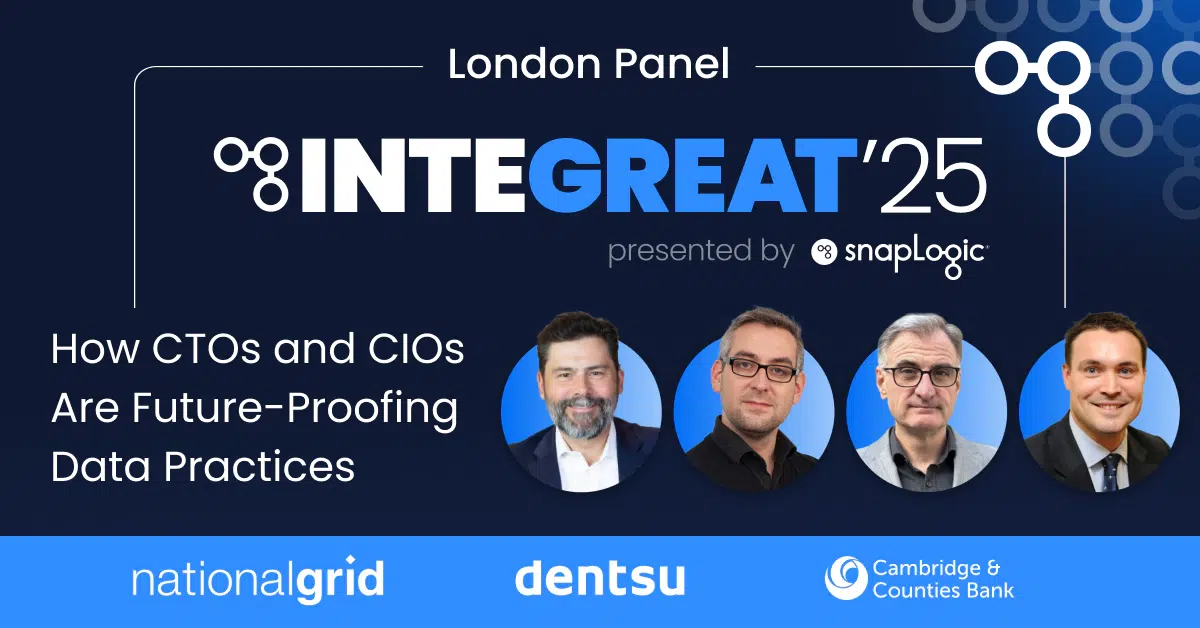
5 min read
Common Ground on Data Management: The Prerequisite for Enterprise AI Success
-
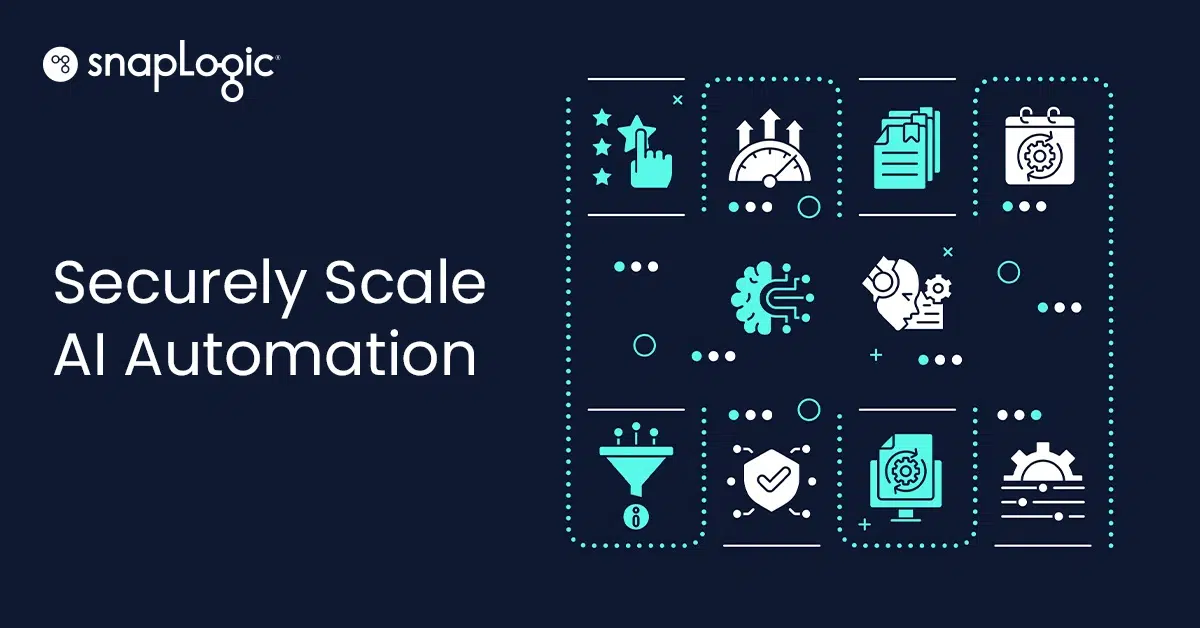
5 min read
Augmented Intelligence vs. Autonomous Agents: How To Scale AI Automation Without Losing the Plot
-
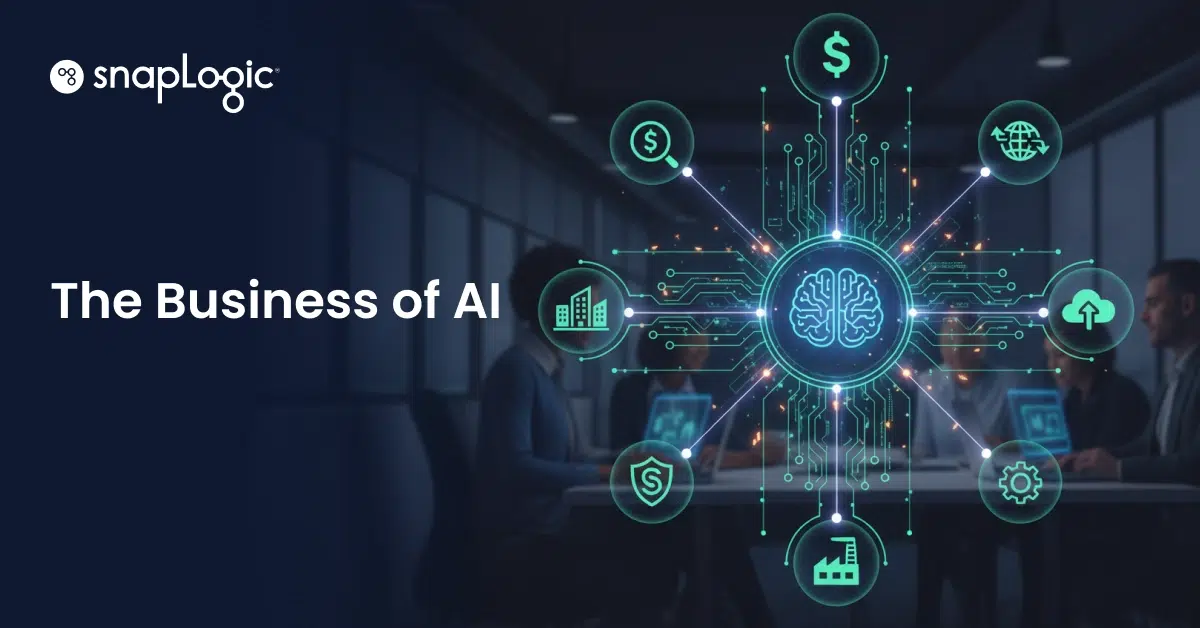
7 min read
AI Works When Everything Is Connected
-
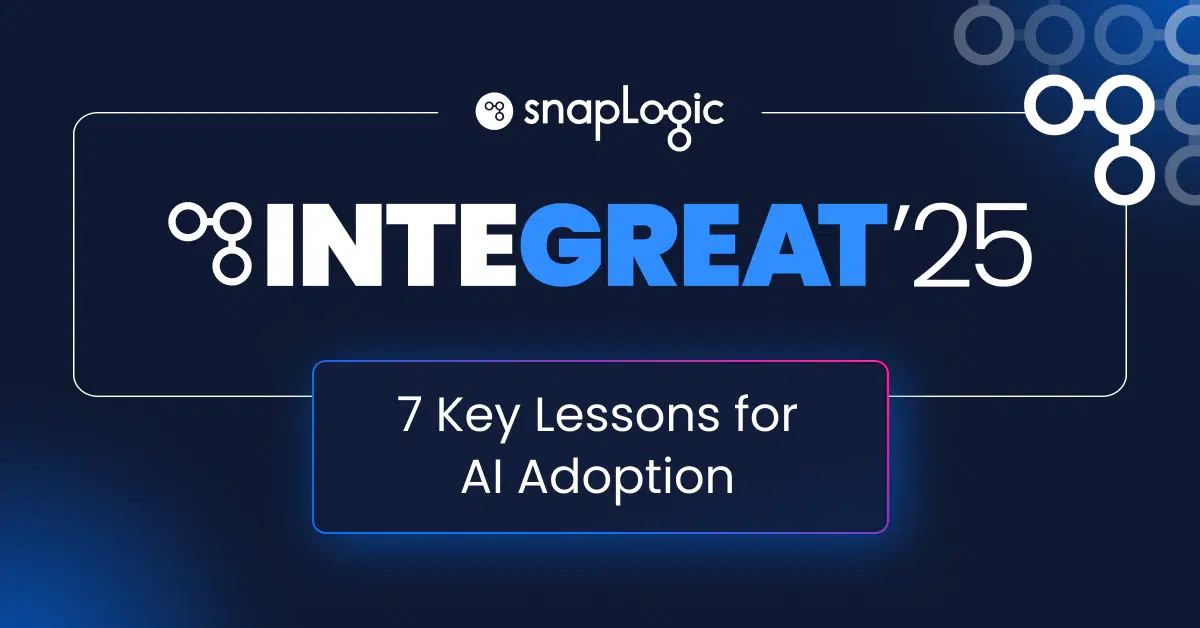
4 min read
Lessons From the Field: 7 Key Challenges of AI Adoption and How to Solve Them
-
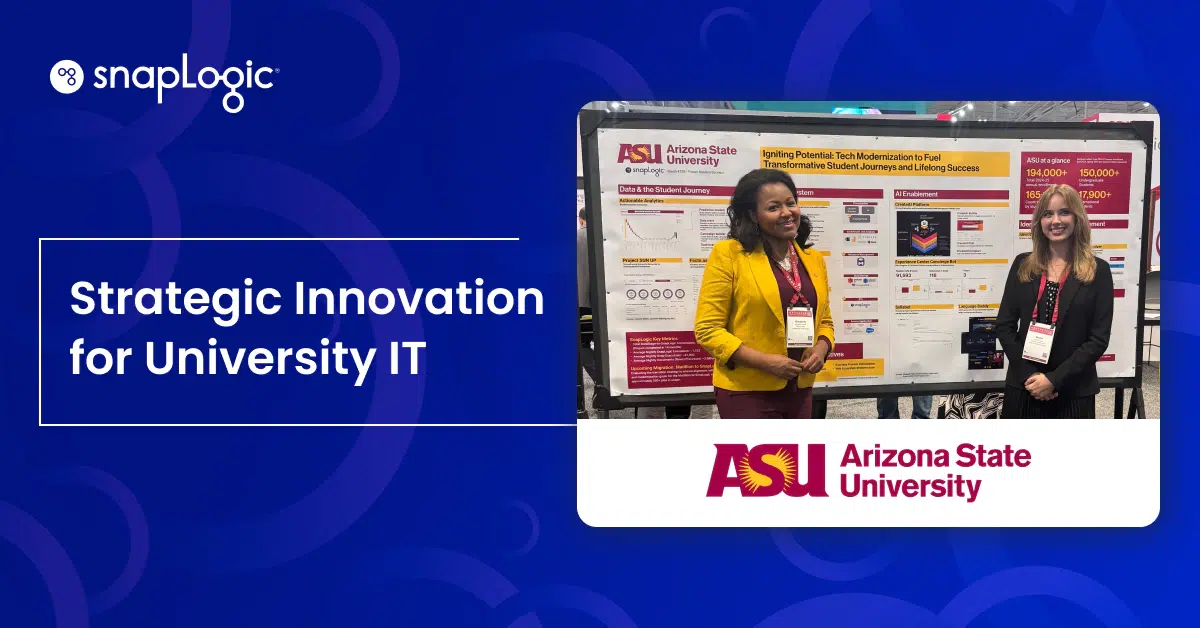
3 min read
Shaping the Future of Higher Education: Inside ASU’s AI-Driven Innovation Strategy with SnapLogic
-
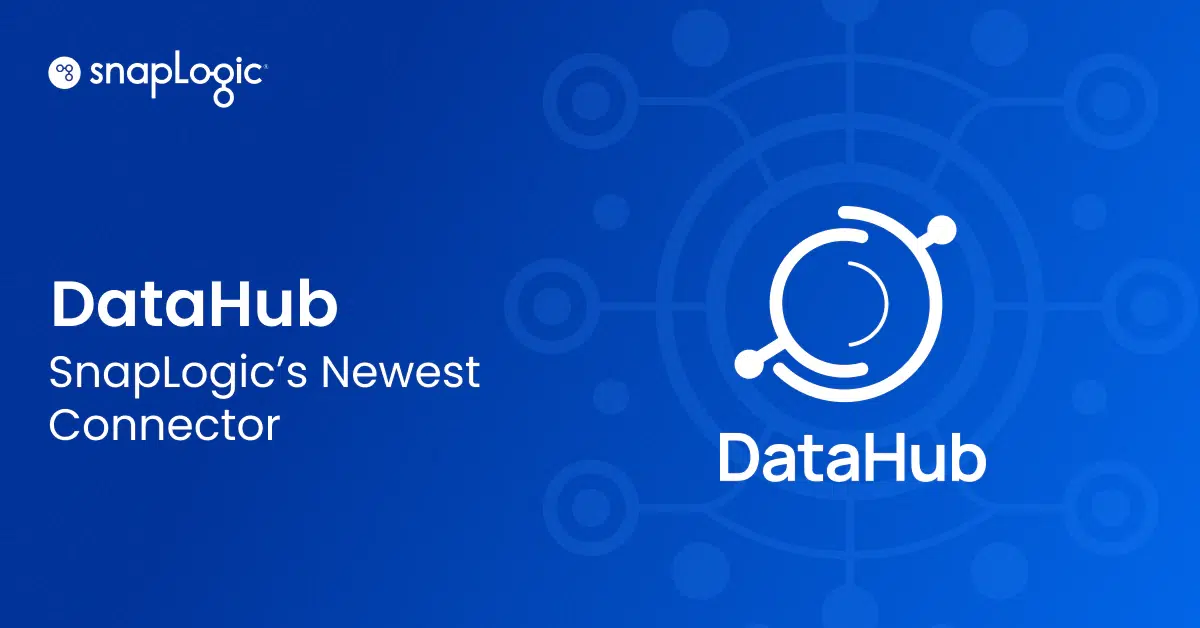
3 min read
Introducing the SnapLogic Community Connector for DataHub
-

3 min read
Okay, “Silos” Might Be a Dirty Word (But Let’s Not Treat Our Colleagues Like Rogue Data!)
-

8 min read
The Agentic Enterprise: From Pilot to Production, London’s Integreat 2025 Delivers the Blueprint for Integrated AI Success
-

8 min read
Best Data Migration Tools to Support Modernization
-

7 min read
Model Context Protocol: Unlocking Interoperability Across AI Ecosystems With MCP
-
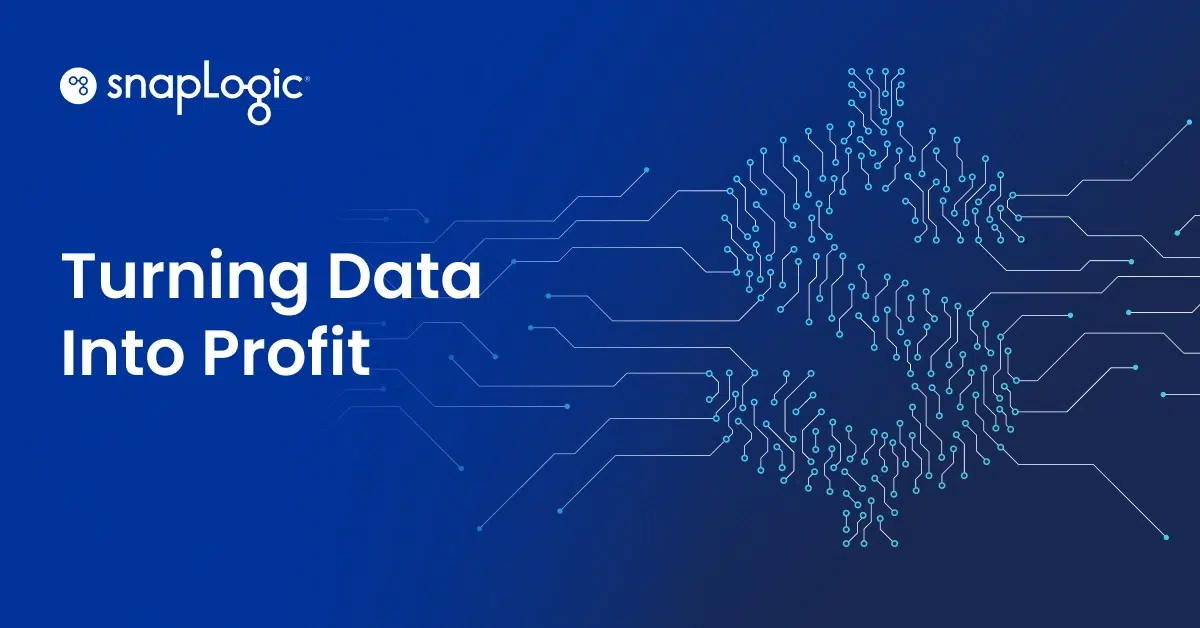
3 min read
Data Mastery and Real-Time Scale: Unlocking an Eight-Figure Revenue Opportunity
-
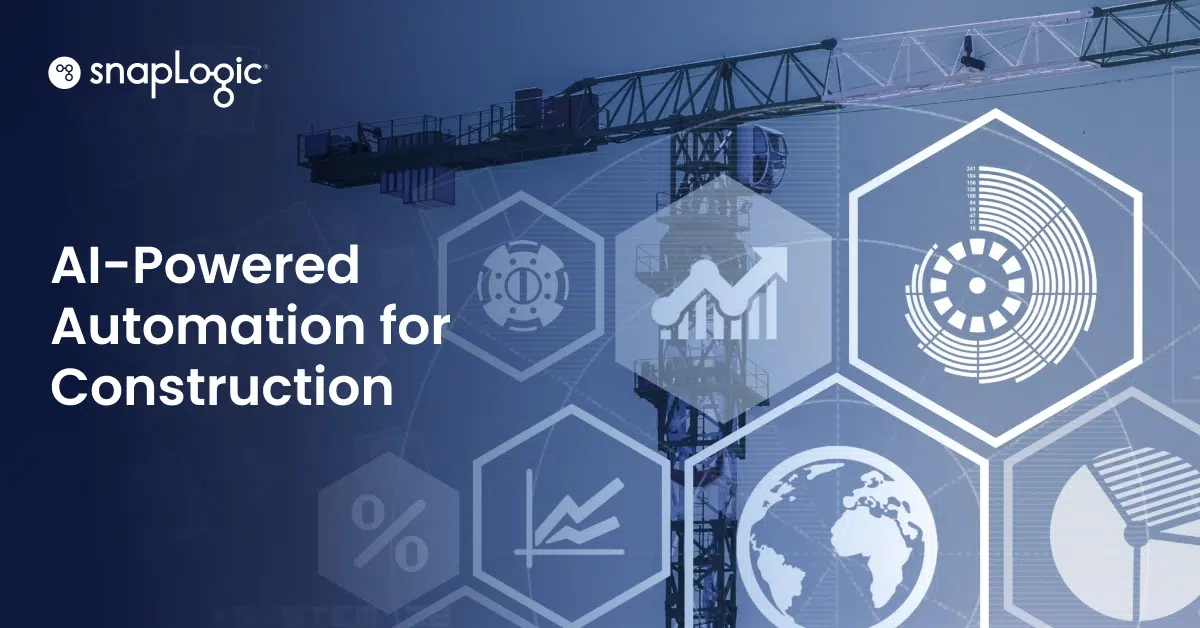
5 min read
The Predictable Project: A C-Suite Blueprint for De-Risking Construction With AI
Latest Posts
AI Posts
Data Posts
Product Posts
Company Update Posts
-

8 min read
The Agentic Enterprise: From Pilot to Production, London’s Integreat 2025 Delivers the Blueprint for Integrated AI Success
-

5 min read
The Future Is Agentic: Reflections and Learnings From Integreat 2025 San Francisco
-
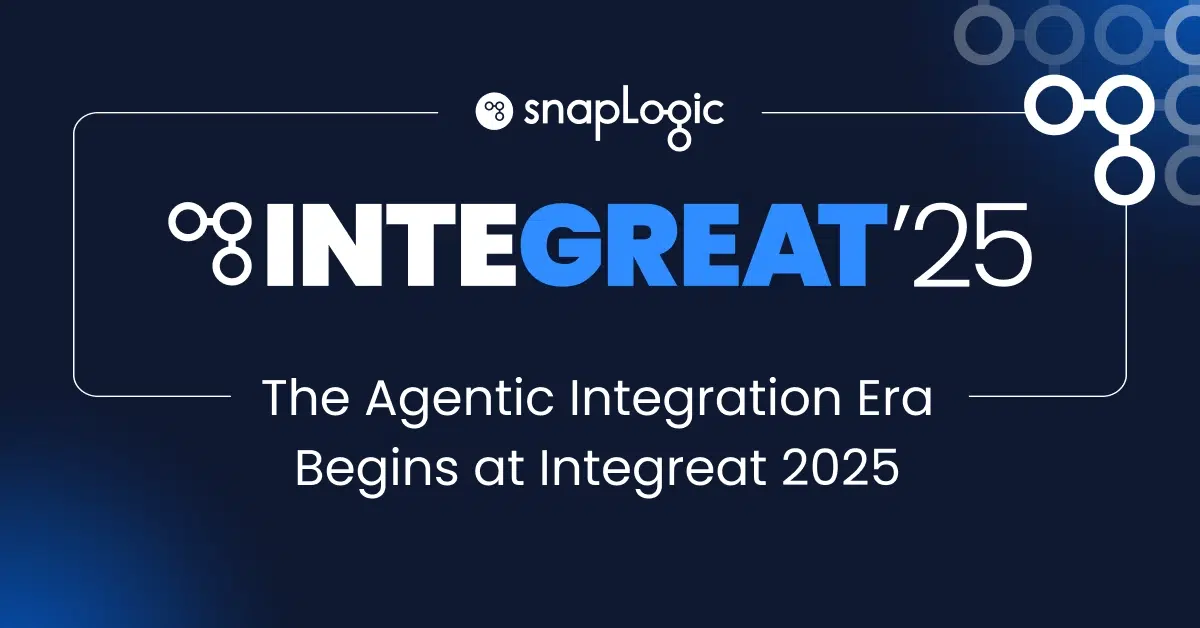
3 min read
The Future of the Enterprise Is Agentic, Automated, and Unstoppable at Integreat 2025
Integration Posts
-

8 min read
The Agentic Enterprise: From Pilot to Production, London’s Integreat 2025 Delivers the Blueprint for Integrated AI Success
-
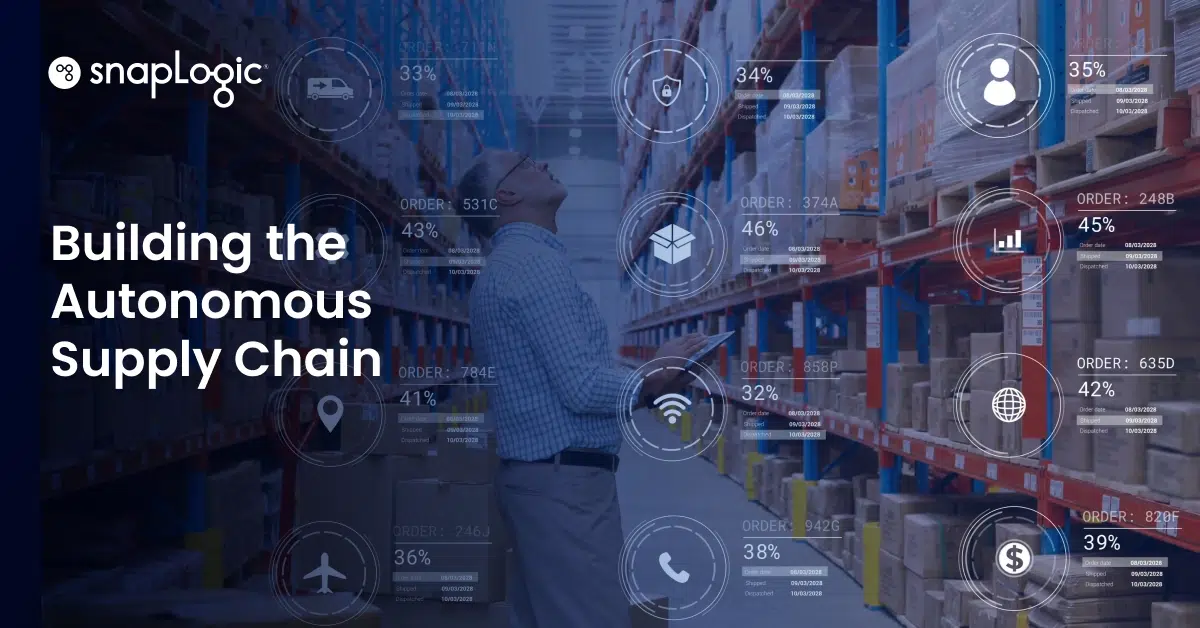
5 min read
Cost Centre to Profit Engine: A C-Suite Guide to the Autonomous Supply Chain
-

5 min read
The Future Is Agentic: Reflections and Learnings From Integreat 2025 San Francisco